
How to Fork a Repository on GitHub
To fork a repository, simply head over to your desired repository's page and click on the "Fork" button, as shown in the image below.
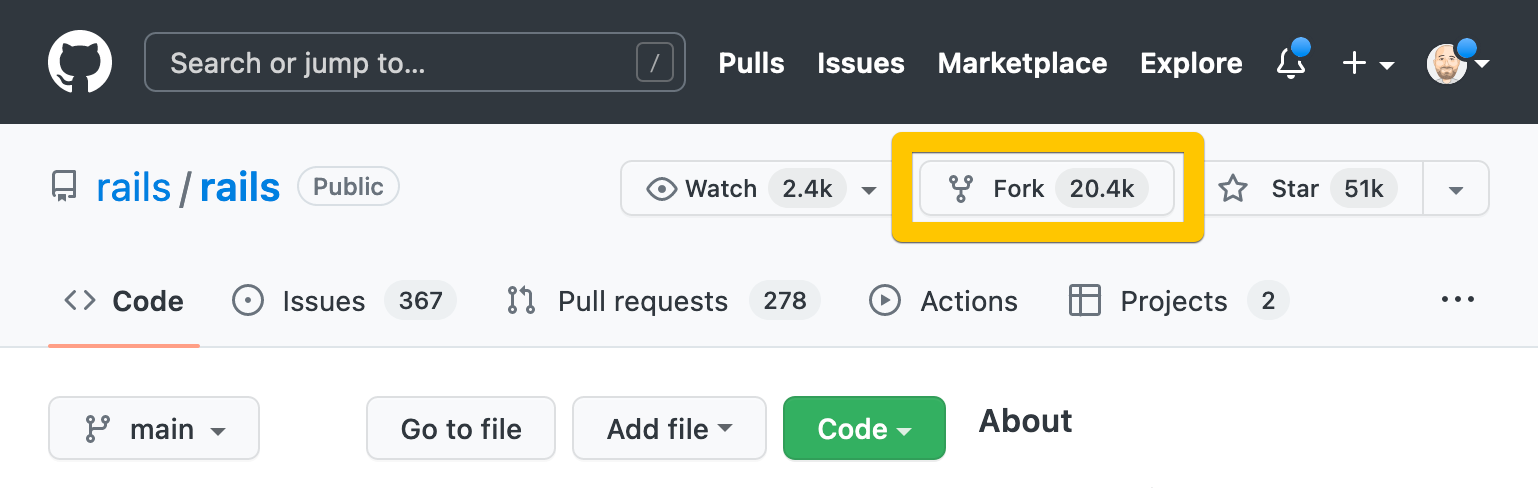
A forked copy will then be added to your own personal list of repositories on GitHub. The small text below the repository name confirms this is a fork.
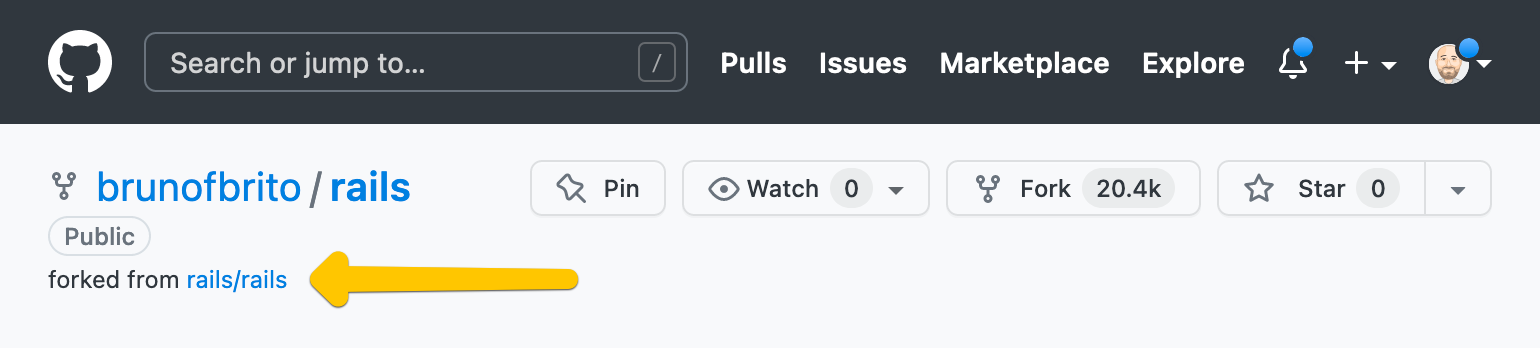
That's it! By forking, you are now free to experiment with this repository as you please, without affecting the original project.
You can now clone the repository to start working locally.
Clone Versus Fork - What is the Difference?
While both create copies of a repository, the level of control each one provides is different. Cloning will remain synchronized with the original repository, while forking will not. This makes forking the perfect choice when you'd like to play around without affecting the original project.
Fork is not a Git operation — which means there is not a terminal command you can type. This is a feature that is exclusive to remote hosting platforms, such as GitHub.

The Git Cheat Sheet
No need to remember all those commands and parameters: get our popular "Git Cheat Sheet" - for free!
If you'd like to contribute to a repository that you do not have "write access", such as an open-source project, forking will also be necessary in order to create Pull Requests. This is standard practice when you notice a bug, decide to fix it, and then submit your work so that it can be reviewed and accepted by the project maintainer(s).
Forks can lay the foundation for new projects to rise. Many popular projects originated as forks of others, such as Ubuntu, which is a fork of Debian.
Learn More
- Understanding Pull Requests in Git
- More frequently asked questions about Git & version control
