
What is a Pull Request?
Pull Requests (or PRs) allow people to collaborate in Git land. Thanks to them, project maintainers can be notified that there is new code that should be reviewed before (possibly) being integrated into the main project.
Developers rely on pull requests when they don't have "write access" to a repository (such as open-source projects) or when they simply need someone to review their work.
PRs are not just about code reviews, though — they can trigger conversations among collaborators, enabling anyone to provide feedback for the proposed feature/modification, and even enhance it with follow-up commits.
While this activity could be achieved with notification emails, it's much more common (and convenient) to use a cloud-based hosting service, such as GitHub, Bitbucket, GitLab or Azure DevOps.
If you don't have a favorite yet, or if you don't know which is the best platform for your specific needs, have a look at our comparison of Git hosting services. All these tools provide intuitive web interfaces that enable people to comment on the progress made, mention individual participants, and add labels or milestones.
When everyone is happy with the proposed changes, the pull request can finally be merged into the project's main branch.

The Git Cheat Sheet
No need to remember all those commands and parameters: get our popular "Git Cheat Sheet" - for free!
How Does a Pull Request Work?
A pull request is, essentially, a feature branch — it simply contains some additional meta-information on top of it, such as comments and code reviews. What you're doing with a pull request is asking someone to pull a branch from your repository into theirs.
In order to create a pull request, you have a puzzle with 4 pieces: the source repository, the source branch, the destination repository, and the destination branch. They always require either two distinct branches or two distinct repositories.
The workflow is usually similar to this:
- A developer works on the feature in a dedicated branch, in their local repository.
- The developer pushes his work to a public repo, with the help of a remote hosting platform (such as GitHub).
- The developer creates a pull request using the remote hosting platform's web interface.
- The project maintainer is notified that there is a new pull request.
- The team reviews the code and discusses the proposed changes.
- The feature is merged into the official repository by the project maintainer.
- The pull request is closed by the project maintainer.
Creating a Pull Request
In this example, we will contribute to an open-source project that we don't have "write access". We will use GitHub, but all other remote hosting platforms work in a similar way.
Start by forking the project you would like to work on. After cloning the repository, create a branch to work on your changes and commit them. Finally, push those changes so that your branch is now present in your remote repository as well.
Now, head back to your branch on GitHub. A yellow notification will prompt you to compare your changes and create a new pull request.
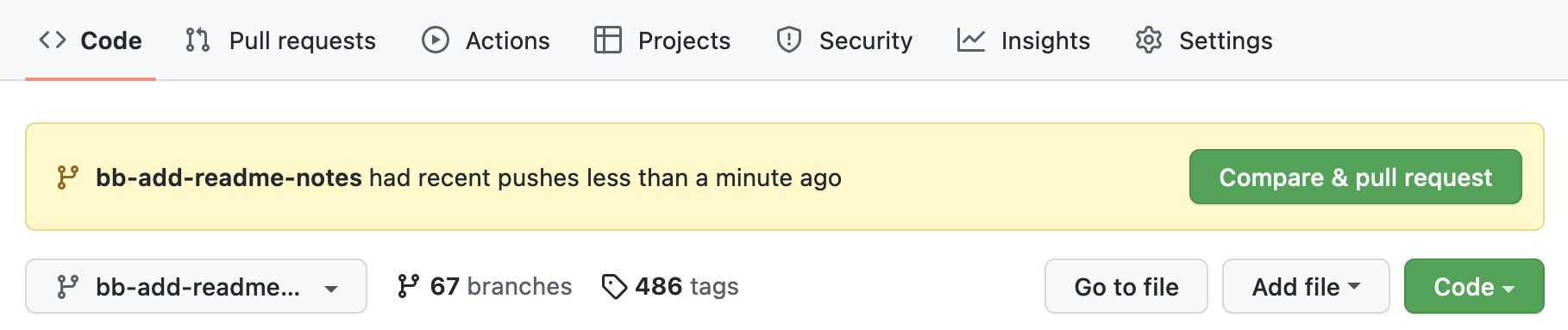
After clicking that button, two actions need to be performed.
First, double check if the "base repository" is the repository you forked (the original project) and that the "head repository" is your own, as shown in the image below. GitHub will also let you know if your work can be merged without any conflicts.
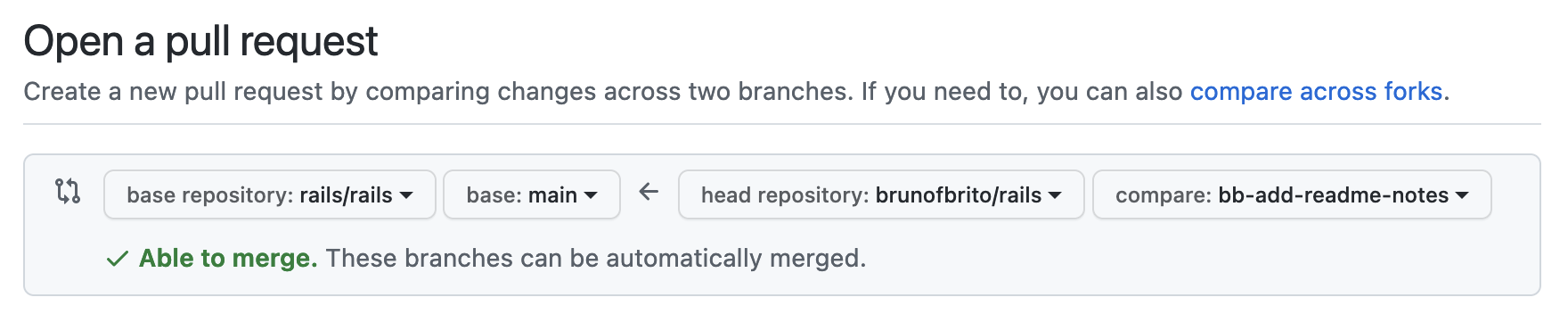
Finally, add your pull request information (title and description) and review what changed.
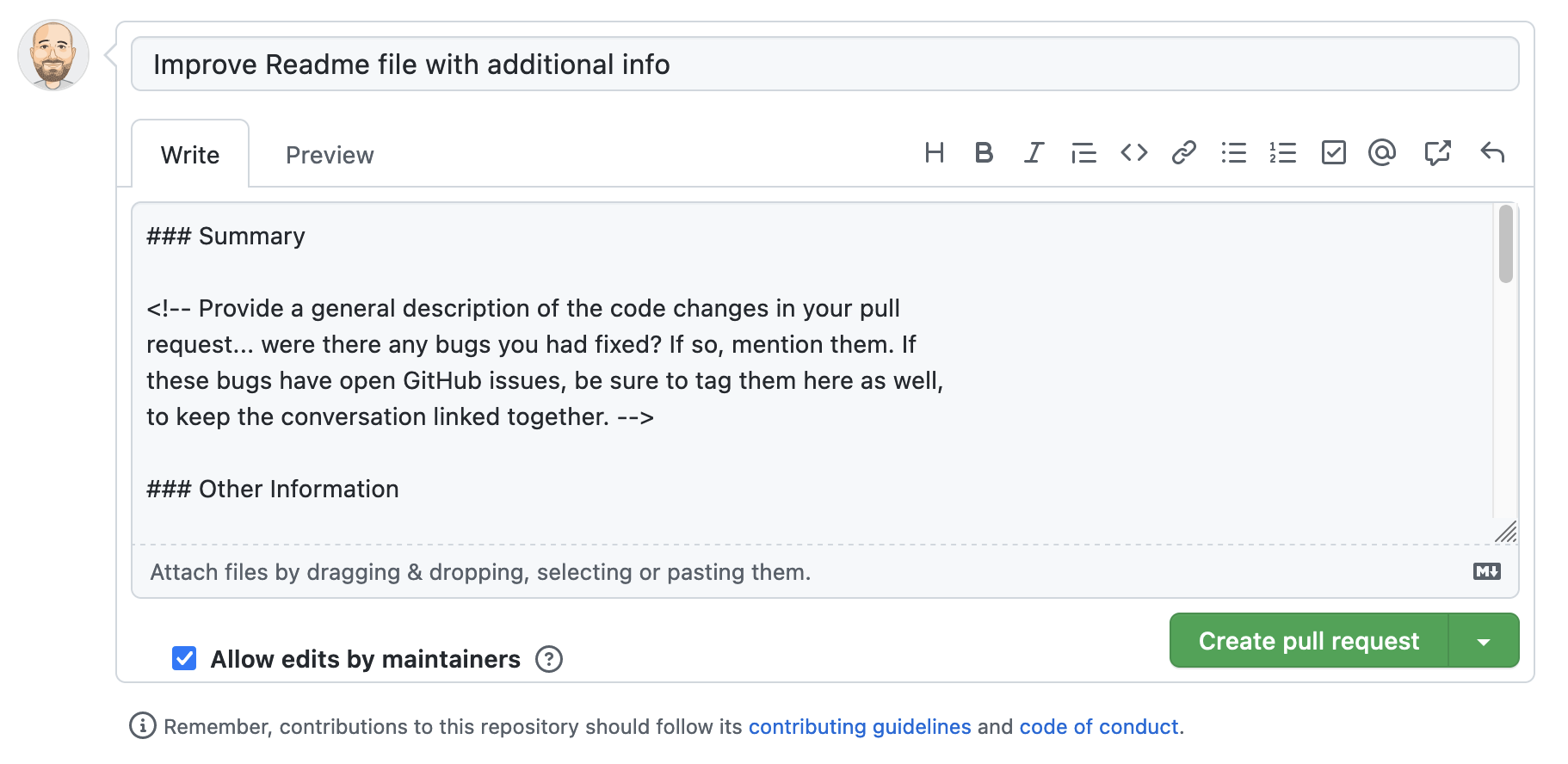
You're all set to create your first PR! If you're contributing to open source, make sure to read the project's contributing guidelines and the code of conduct before submitting it.
Tip
Creating Pull Requests in Tower
In case you are using the Tower Git GUI, you can create a PR by accessing the "Pull Requests" workspace view or by clicking on "Repository > Create Pull Request".
If you're on a Mac, creating a Pull Request can be as easy as drag and drop! In the sidebar, simply drag the desired branch onto the "Pull Requests" workspace view:
If you are a fan of keyboard shortcuts, you can press ⌘ + ⌃ + P.
Learn More
- For a pratical example, check out the chapter on Pull Requests in our free online book
Get our popular Git Cheat Sheet for free!
You'll find the most important commands on the front and helpful best practice tips on the back. Over 100,000 developers have downloaded it to make Git a little bit easier.

About Us
As the makers of Tower, the best Git client for Mac and Windows, we help over 100,000 users in companies like Apple, Google, Amazon, Twitter, and Ebay get the most out of Git.
Just like with Tower, our mission with this platform is to help people become better professionals.
That's why we provide our guides, videos, and cheat sheets (about version control with Git and lots of other topics) for free.