
How to Compare Two Branches in Git
In a hurry? Watch our brief 1-minute vertical video that summarizes the info below.
Especially before merging or deleting a branch, you might want to compare it to another one. This gives you an overview of new changes and helps you decide if it should be integrated (or maybe deleted).
In this short article, we'll talk about the different ways to compare branches: you can compare commits, actual changes, or even a specific file on two branches.

The Git Cheat Sheet
No need to remember all those commands and parameters: get our popular "Git Cheat Sheet" - for free!
Comparing Actual Changes Between Two Branches
Let's say you'd like to take a look at a feature branch named "feature/login". You want to see all changes that are different from "main" - to get an idea of what would be integrated if you performed e.g. a git merge now.
git diff with Double Dot Notation
You can see this by using the git diff command as follows:
$ git diff main..feature/loginIt's important to understand what exactly is being compared: using the ".." notation, Git compares the tips (= latest commits) on both branches:
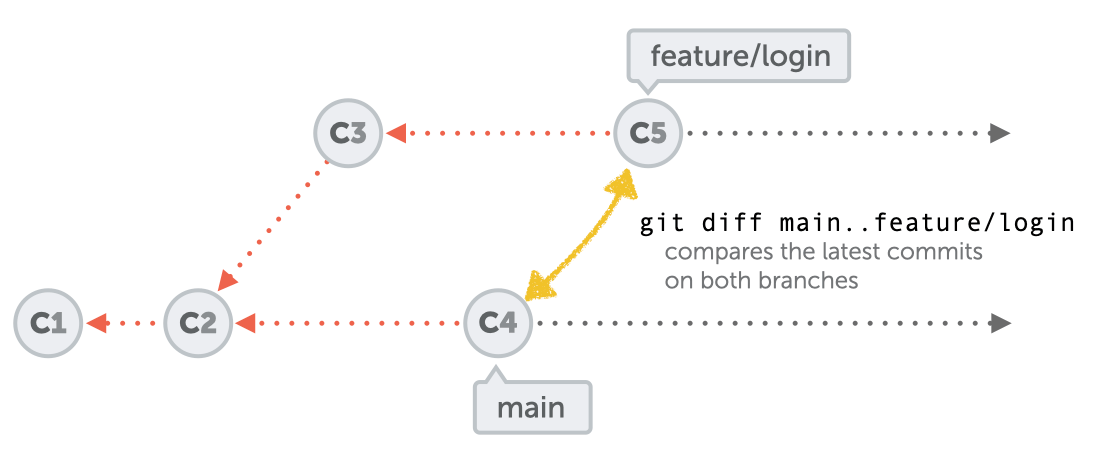
Tip: you might also see notations where the two branches are separated by only a space charater (e.g. git diff main feature/login). This produces the same output as separating the branches with the two dot characters.
git diff with Triple Dot Notation
If you add a third dot to this notation, the comparison will be quite different: instead of comparing the tips of both branches, something else happens. Git now compares the tip of our feature branch with the common ancestor commit of both branches:
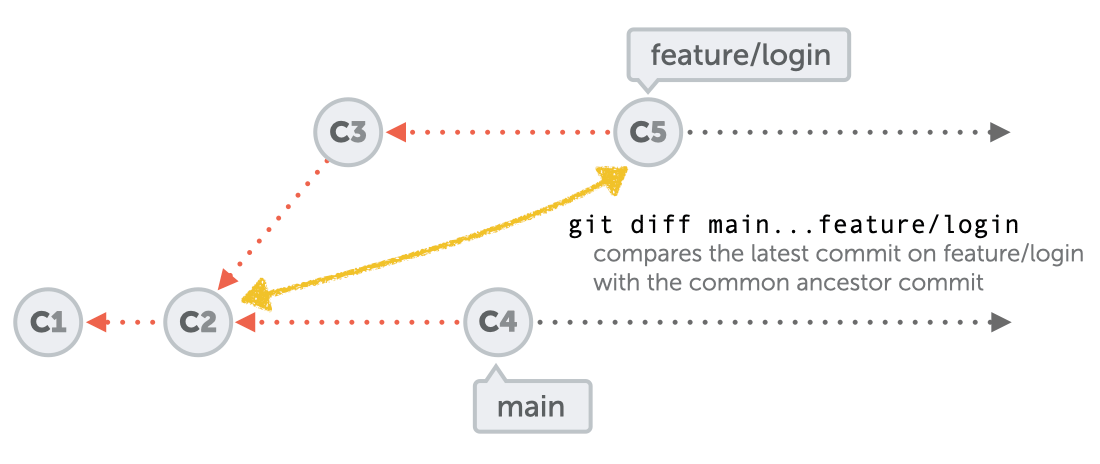
In most situations when you want to compare two branches, you will want to use the double dot notation, though!
Tip
Comparing Branches in Tower
In case you are using the Tower Git GUI, comparing branches is very easy. You can simply select the branches in the sidebar, right-click, and select the "Compare..." option from the contextual menu. Tower will then start a comparison and show the differing changes in your favorite diff tool.
Comparing Commits Between Two Branches
Instead of the actual, detailed changes, you can also have Git show you the commits that are different. The solution is very similar, although we have to use the git log command in this case:
$ git log main..feature/logingit log is a command with dozens of interesting options. Feel free to tinker around a bit, for example by using the --oneline option to make the output a bit more concise:
$ git log --oneline main..feature/loginComparing A Specific File Between Branches
Sometimes, you might want to compare how exactly a certain file is different in two branches. Simply add the file's path to our git diff command from above:
$ git diff main..feature/login index.htmlThis will help you find out how the file "index.html" was changed in the feature/login branch - compared to what it looks like in the main branch.
Learn More
- Check out the chapter on Inspecting Changes with Diffs if you want to better understand how to read the actual diff output.
Get our popular Git Cheat Sheet for free!
You'll find the most important commands on the front and helpful best practice tips on the back. Over 100,000 developers have downloaded it to make Git a little bit easier.

About Us
As the makers of Tower, the best Git client for Mac and Windows, we help over 100,000 users in companies like Apple, Google, Amazon, Twitter, and Ebay get the most out of Git.
Just like with Tower, our mission with this platform is to help people become better professionals.
That's why we provide our guides, videos, and cheat sheets (about version control with Git and lots of other topics) for free.