
查看远程数据
在我们新建了与某个远程仓库的连接之后,它到底改变了什么?现在让我们来看看分支列表:
$ git branch -va
contact-form 56eddd1 Add new contact form page
* master 56eddd1 Add new contact form page
remotes/origin/HEAD -> origin/master
remotes/origin/master 2b504be Change headlines for about and imprint
显然并没有太大的变化,始终是我们那两个本地分支(“master” 和 “contact-form”)以及两个在 “origin” 上的远程分支(“remotes/origin/HEAD” 和 “remotes/origin/master”)。为什么我们没有看到那个新的远程链接 “crash-course-remote” 呢?因为通过命令 “git remote add”,我们仅仅建立了一种关系,还没有进行任何数据交换。
概念
远程数据是一个快照(Snapshot)
Git 会在你的本地仓库中保存远程数据的信息(例如分支,提交等等)。但是它并不是 “实时地” 连接到你的远程仓库上的。例如,其他团队成员在这个远程仓库中所提交的新改动或是发布的分支,是不能自动地与你分享的,因为你必须明确地告诉 Git 去升级你的本地仓库!
关于远程的分支,远程的提交等等信息只会按照你的要求更新到最新的一个快照。Git 不会在后台 “自动” 升级这些信息。
要更新有关远程的信息,你必须明确地请求这个数据。在这里可以使用最为常用的,“抓取(Fetch)” 操作来完成:
$ git fetch crash-course-remote
From https://github.com/gittower/git-crash-course-remote
* [new branch] faq-content -> crash-course-remote/faq-content
* [new branch] master -> crash-course-remote/master
“抓取” 操作不会改动你任何的本地分支或是在你工作副本中的文件。这个操作仅仅为你从一个特定远程仓库下载你所需要的数据,并设置为可见。你可以在之后决定是否需要整合这些新的改动本地项目中来。
在我们完成了关于 “crash-course-remote” 升级后,让我们一起来看一下现在发生了什么变化:
$ git branch -va
contact-form 56eddd1 Add new contact form page
* master 56eddd1 Add new contact form page
remotes/crash-course-remote/faq-content e29fb3f Add FAQ questions
remotes/crash-course-remote/master 2b504be Change headlines f...
remotes/origin/HEAD -> origin/master
remotes/origin/master 2b504be Change headlines for about and imprint
很好,我们看到了这个远程分支的 “crash-course-remote” 的信息了。
现在准备开始在分支 “faq-content” 上工作吧!但是现在它只是一个远程分支的指针。为了能够真正地在这个分支上工作,并且切换当前工作副本(working copy)的内容,我们需要创建一个基于这个远程的本地分支。执行 “git checkout” 命令来切换到这个远程分支:
$ git checkout --track crash-course-remote/faq-content
Branch faq-content set up to track remote branch faq-content from crash-course-remote.
Switched to a new branch 'faq-content'
$ git branch -va
contact-form 56eddd1 Add new contact form page
* faq-content e29fb3f Add FAQ questions
master 56eddd1 Add new contact form page
remotes/crash-course-remote/faq-content e29fb3f Add FAQ questions
remotes/crash-course-remote/master 2b504be Change headlines f...
remotes/origin/HEAD -> origin/master
remotes/origin/master 2b504be Change headlines for about and imprint
这个命令完成了一系列的操作:
- (a) 它创建了一个同名的本地分支(“faq-content”)。
- (b) 它签出(check out)了这个新建的的分支,把它设置成当前的本地 HEAD ,然后更新了你的工作副本,并且关联到分支文件的最新版本上去。
- (c) 由于我们使用了 “--track” 参数,它会在新的本地分支和它所位于的远程分支之间创建一个跟踪联系 “tracking relationship”。
概念
跟踪分支
一般来说,分支之间并无任何关系。然而我们可以定义一个本地分支去 “跟踪 (track)” 一个远程分支。这样 Git 就会通知你,如果那个被跟踪的远程分支发生了一些新的提交,而它们并不存在于这个关联的本地分支中时:
- 如果在你的本地分支上提交了一些改动,而且你也并没有发布它和推送到远程仓库中。相对于这些提交来说你的本地分支就 “领先(ahead)” 于那些它所对应的远程分支。
- 如果团队的其他开发人员提交并且发布了一些改动到远程仓库中,这时远程仓库就拥有了那些你还没有下载到本地仓库的提交。你的本地仓库就 “落后(behind)” 于它所关联的远程仓库。
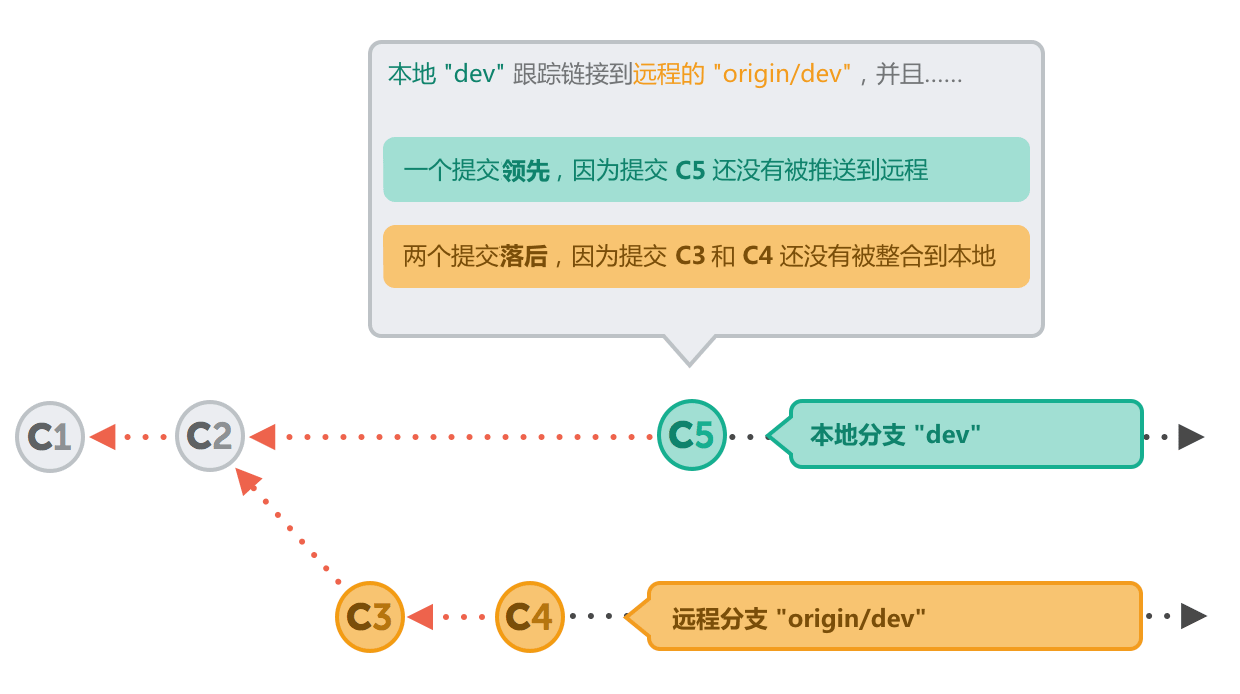
如果分支间存在 “跟踪” 联系,当你使用 “git status” 命令时,Git 显示出所有关联分支上的差异:
$ git status
# On branch dev
# Your branch and 'origin/dev' have diverged,
# and have 1 and 2 different commits each, respectively.
#
nothing to commit (working directory clean)
当在一个已存在的远程分支的基础上来建立本地分支时,创建这个 “跟踪” 联系是很简单的,可以使用 “git checkout” 命令加 “--track” 参数来完成。
在切换到那个新创建的本地分支 “faq-content” 后, 我们已经自动拥有了这个 “跟踪” 联系。来让我们对这个工作副本中的文件 “faq.html” 进行一些修改吧!(如何更改这个文件就不详细介绍了,发挥你的想象力吧):
$ git status
# On branch faq-content
# Changes not staged for commit:
# (use "git add <file>..." to update what will be committed)
# (use "git checkout -- <file>..." to discard changes in working
# directory)
#
# modified: faq.html
#
no changes added to commit (use "git add" and/or "git commit -a")
$ git add faq.html
$ git commit -m "Add new question"
[faq-content 814927a] Add new question
1 file changed, 1 insertion(+)
现在,是时候把这些新的改动共享给其他开发人员了:
$ git push注释
在你的本地计算机上,这个 “git push” 命令将会被远程仓库拒绝掉,因为你现在还没有获得这个远程仓库的修改权限。如果你想要继续的尝试这个操作,我建议你建立一个自己的远程仓库,例如:GitHub 或者 Beanstalk。
“git push” 命令将会把当前 HEAD 分支上所有新的提交上传到它所关联的远程分支上去。
概念
回顾 “跟踪” 联系
“git push” 命令默认地要求我们为它提供两个信息:
- (a) 你想要推送到哪一个远程仓库上去?
- (b) 你想要推送到那个远程仓库上的哪一个分支上去?
这个完整的命令应该是这样的:
$ git push crash-course-remote faq-content
我们已经设置了 “跟踪” 联系,也就是说我们已经为那个本地分支定义了一个 “ 远程对应的(remote counterpart)” 分支。在我们使用 “git push” and “git pull” 命令时,我们不需要特别地给出那些参数, Git 会自动地使用这些已经定义好的 “跟踪” 信息。
Get our popular Git Cheat Sheet for free!
You'll find the most important commands on the front and helpful best practice tips on the back. Over 100,000 developers have downloaded it to make Git a little bit easier.

About Us
As the makers of Tower, the best Git client for Mac and Windows, we help over 100,000 users in companies like Apple, Google, Amazon, Twitter, and Ebay get the most out of Git.
Just like with Tower, our mission with this platform is to help people become better professionals.
That's why we provide our guides, videos, and cheat sheets (about version control with Git and lots of other topics) for free.