Opening Repositories
Of course, one of the most important actions in Tower is opening a repository to work with. Not only can you achieve this in a couple of different ways - you might also want to open a repository in other applications like Explorer or Terminal.
Open a Repository in Tower
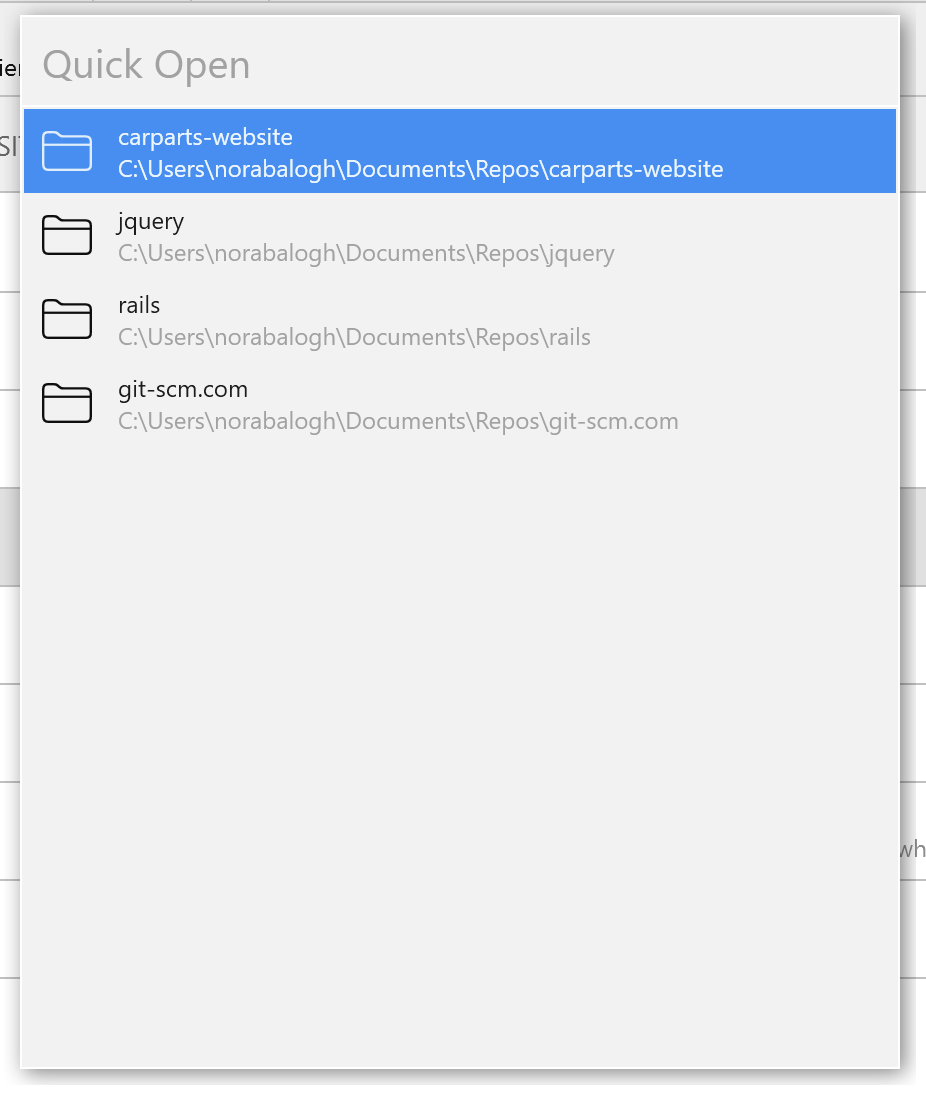
- Double-click an item in the sidebar of the Repositories view.
- Press CTRL + O to show the Open Quickly dialog. Start typing any part of the repository’s name.
By the way: if the textfield is empty, you'll see a list of most recently opened repositories.
Reveal a Repository in Explorer
- In the Repositories view, right-click an item and choose .
- If the repository is already open in Tower, you can use from the menu.
Open a Repository in Terminal
- In the Repositories view, right-click an item and choose .
- If the repository is already open in Tower, you can use from the menu.
Alternative "Terminal" application
By default, Tower uses the bundled "MINGW64" when opening a command line session. To use a different application (e.g. "Windows Powershell"), you can configure your application of choice in Tower's preferences on the Integration tab.
