Cloning Repositories
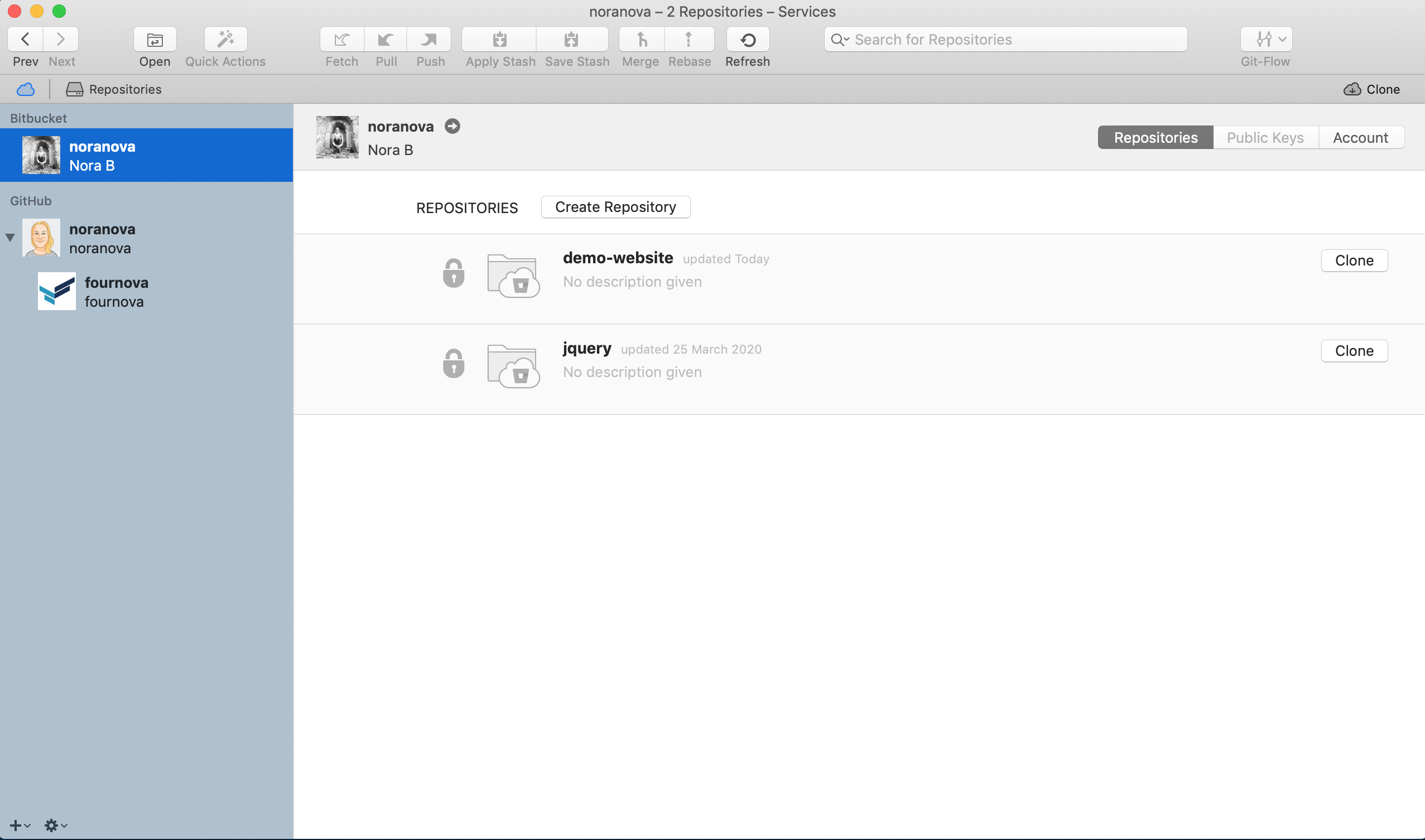
When you select an account in the Services sidebar, all remote repositories on this account will be listed. Beyond a repository's title and URL, additional information like watchers, forks, and last date of activity are displayed if the service provides them.
Cloning a Repository
You'll find a button on the right of each repository item. This allows you to instantly download a copy of the project to your computer - without having to enter the URL or your authentication credentials.
In the Clone Remote Repository dialog, you can adjust the following details:
- Clone To: You can configure a Default Cloning Directory in Tower's settings. By default, Tower will clone new repositories into a new subfolder in this directory. You can also select a different destination (which has to be an empty folder).
- Clone URL: By default, Tower uses the HTTPS protocol for cloning. You can select other protocols if your code hosting service provides them.
If you've cloned a repository through Tower and placed it in your default directory, Tower will offer you to open it here too.
Configure your default protocol
You can change the default protocol for cloning in the section of your service account.
Cloning Progress
While a project is being downloaded, the Cloning Queue on the right of the Navigation Bar informs you about the progress of the download. Additionally, you'll find the project added to your list of bookmarks on the Repositories screen.
Creating a New Repository
You can create a new Git repository in your service account right from within Tower. Simply click the button at the top of the repository listing - or right-click the corresponding service account in the sidebar and choose from the contextual menu.