Tower for Windows has been evolving at a rapid pace. The 4.0 release brought one of Tower's most important features to Windows: Undo. Three months later, with the implementation of the new Merge UI, version 4.1 made sure Windows users could solve merge conflicts with ease.
Now, version 4.2 brings the remaining novelties Tower for Mac fans have been raving since the release of Tower 9.
Let's get right to it! Here is what's new in Tower 4.2 for Windows:
1. Auto-Expand Diffs in Changesets
As per the request of our community, Tower 4.2 has added the ability to automatically expand diffs in changesets.
You now have the option to set it to "Always Auto-Expand" or specify the exact number of items by navigating to "View > Diffs in Changeset".
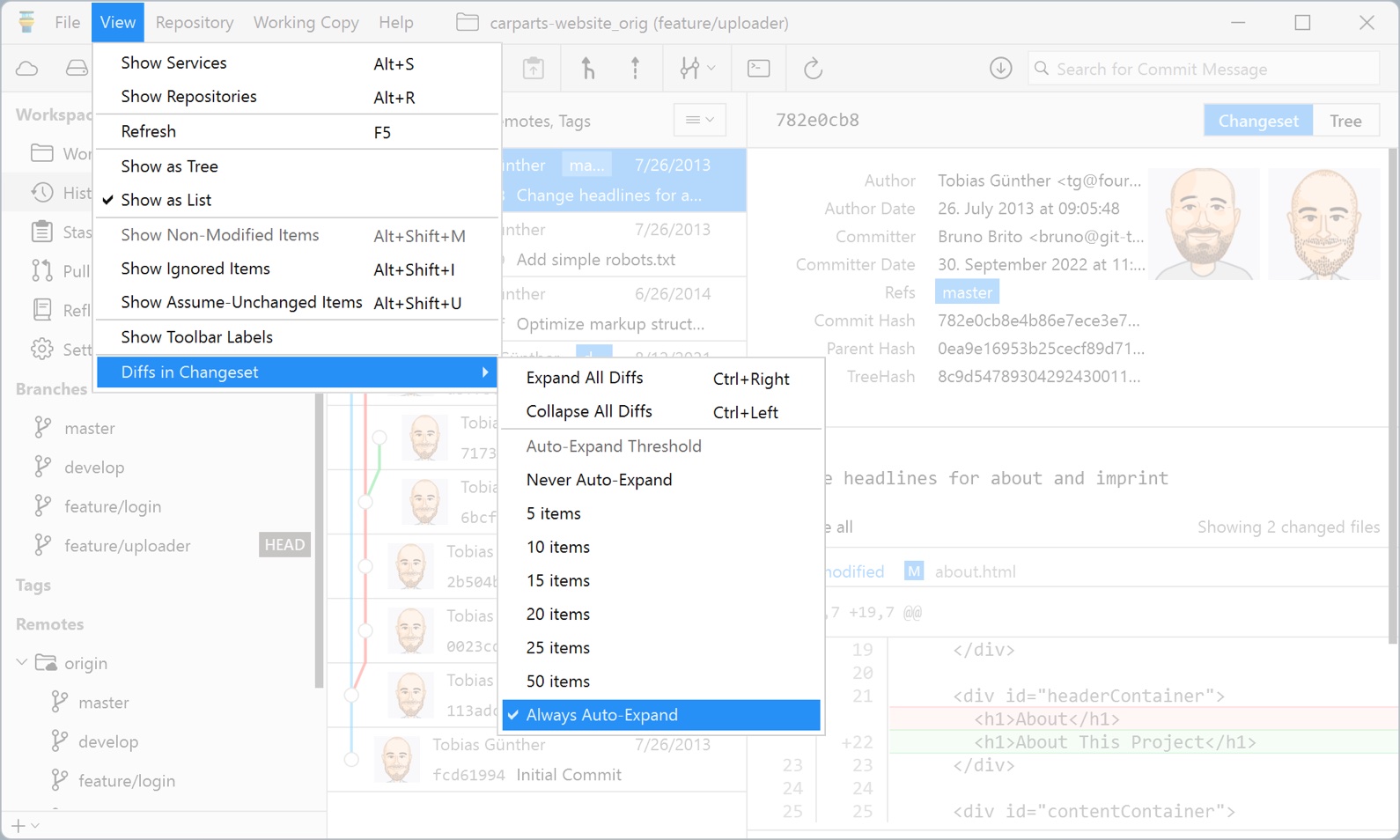
2. Large Diff Warnings
Displaying large diffs can impact performance. To avoid any issues, Tower will now display a prompt before loading any diffs larger than 20 KB.
This value is set as the default, but can be customized under "Preferences > General".
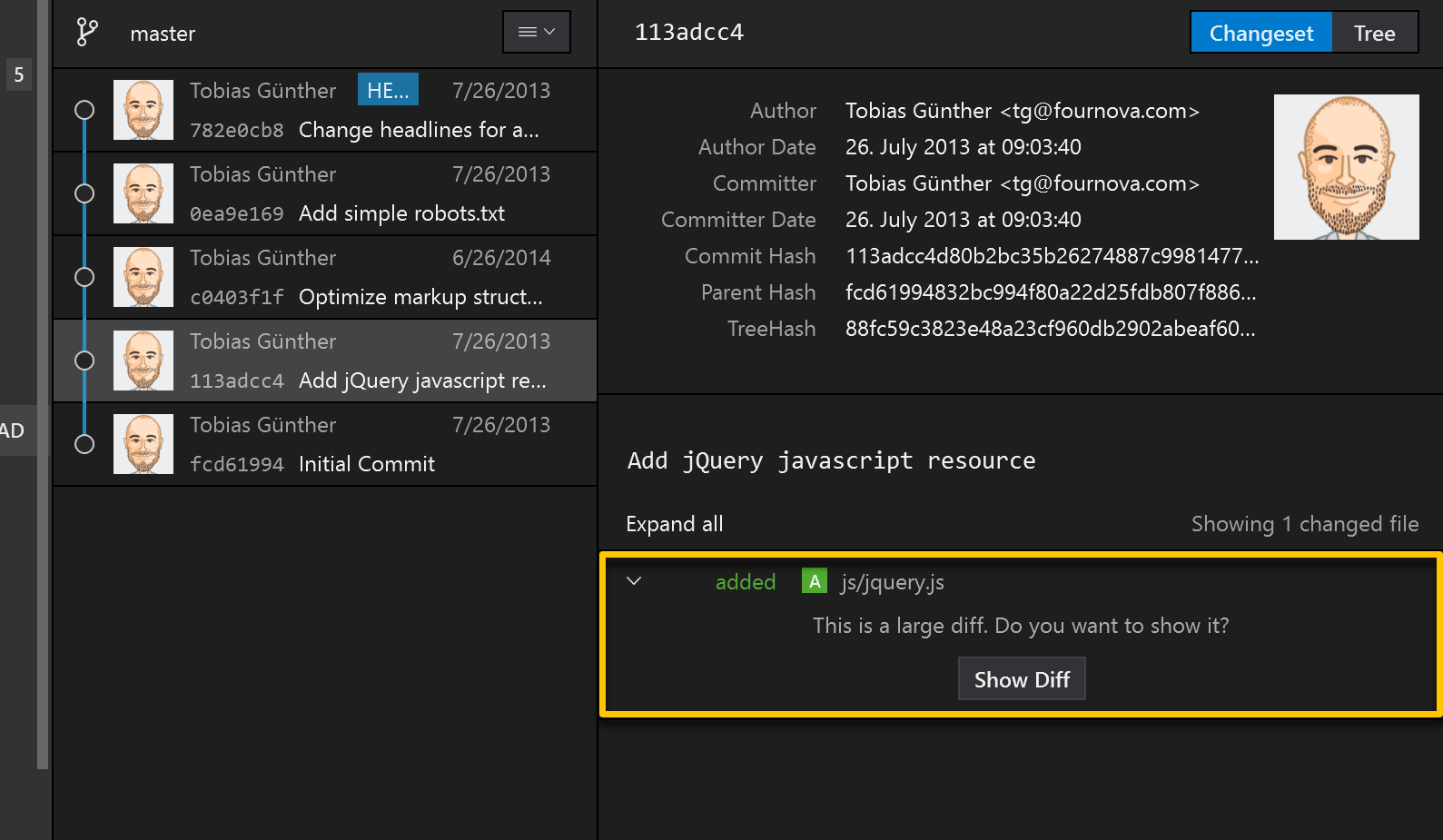
3. Snapshots
Snapshots is not something Git offers; in fact, it is a rather unique Tower feature!
Snapshots are essentially stashes that are automatically reapplied to the working copy. This comes in handy when you want to quickly try out a new idea, as it will leave a copy of everything (or just some files) under the "Stashes" view.
You can create a partial snapshot by selecting the modified file(s), right-clicking to access the context menu and clicking on "Snapshot [x] items".

You can also create a complete snapshot, which will include all changed files of the working tree, by right-clicking the "Working Copy" view and selecting "Create Snapshot".

All saved snapshots can be conveniently retrieved later in the "Stashes" view.
4. Show a Commit, Branch, and Tag in History
This feature enables you to view a branch, remote branch, tag, or commit in Tower's "History" view.
In the context menu, simply select “Reveal in History”.
Other Improvements and Bug Fixes
In addition to this list of new features, there are other noteworthy enhancements:
- Bookmarks: the "Open" button is now displayed for cloned repositories in the repository list.
- Bookmarks: adding a repository via the "File > Open" menu item now offers the option to create a Git repository.
- Services View: the view is now correctly refreshed after removing an existing service account.
Tower 4.2 for Windows is an update you won't want to miss! If you already have a Tower account, update Tower for free!
Happy committing! 😊
Not a Tower user yet? Download our 30-day free trial and take it for a spin!
PS: Don't forget that Tower Pro is free for students as well as teachers and educational institutions!
