Working with Branches is part of our everyday lives but, as projects grow, our Git repositories can get messy. That’s why we are excited to bring a complete new set of tools to review, pin, compare, and filter branches.
Say hello to Tower 8 for Mac.
You asked, we listened. Our latest release brings significant improvements to your branching workflow!
Here are 5 new features that will make branch-management easier — only available in Tower 8:
We detail each feature below. You can also watch this video, which summarizes everything in 3 minutes.
1. Compare Branches
While accessing a branch's history, you can now toggle the "Compare" icon to compare that branch against a different local branch, so that you only see the commits that have been made on the feature branch.
This feature is especially helpful when you need to review all the changes that were introduced by a branch!
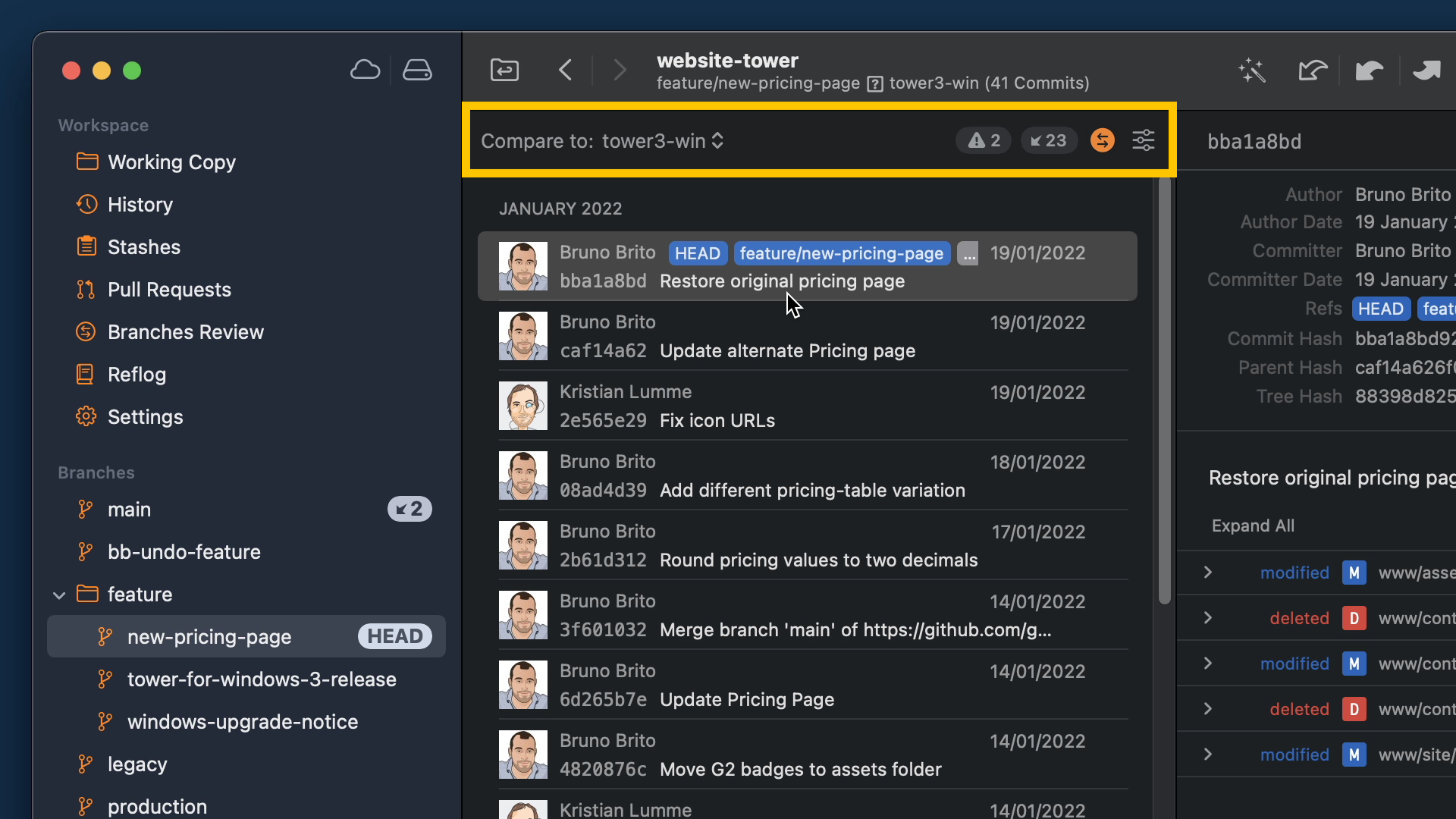
The icon will remain highlighted while the feature is active. Next to it, you can also find the number of commits the branch is behind compared to the base branch.
If merging the selected feature branch will lead to merge conflicts, you will see a warning sign indicating the number of conflicting files. Clicking on it will display a popover that shows all file paths.
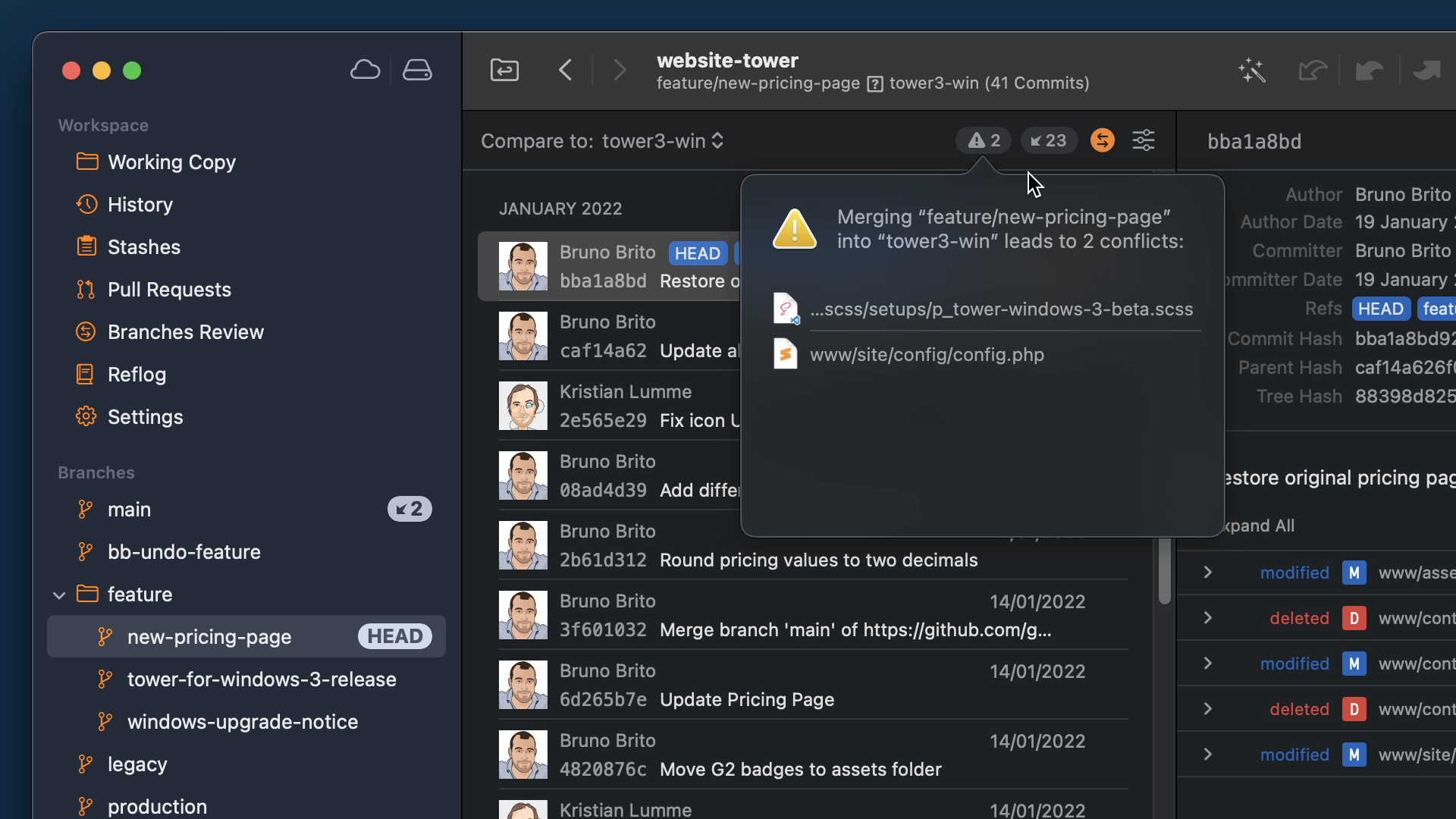
2. Branches Review
If your repository has dozens of branches, we think you will appreciate the new "Branches Review" view, accessible in the "Workspace" section in the sidebar.
By comparing your local branches to a base branch, this view will help you identify which branches have been stale or become obsolete, so that you can clean up your Git repository with confidence.

You can sort branches by name or by the date they were last updated. You can also filter your list of branches by many parameters, such as:
- Active or Stale;
- Fully Merged, Mergeable, or with Merge Conflicts;
- With or without Pull Requests;
- With Tracking Errors.
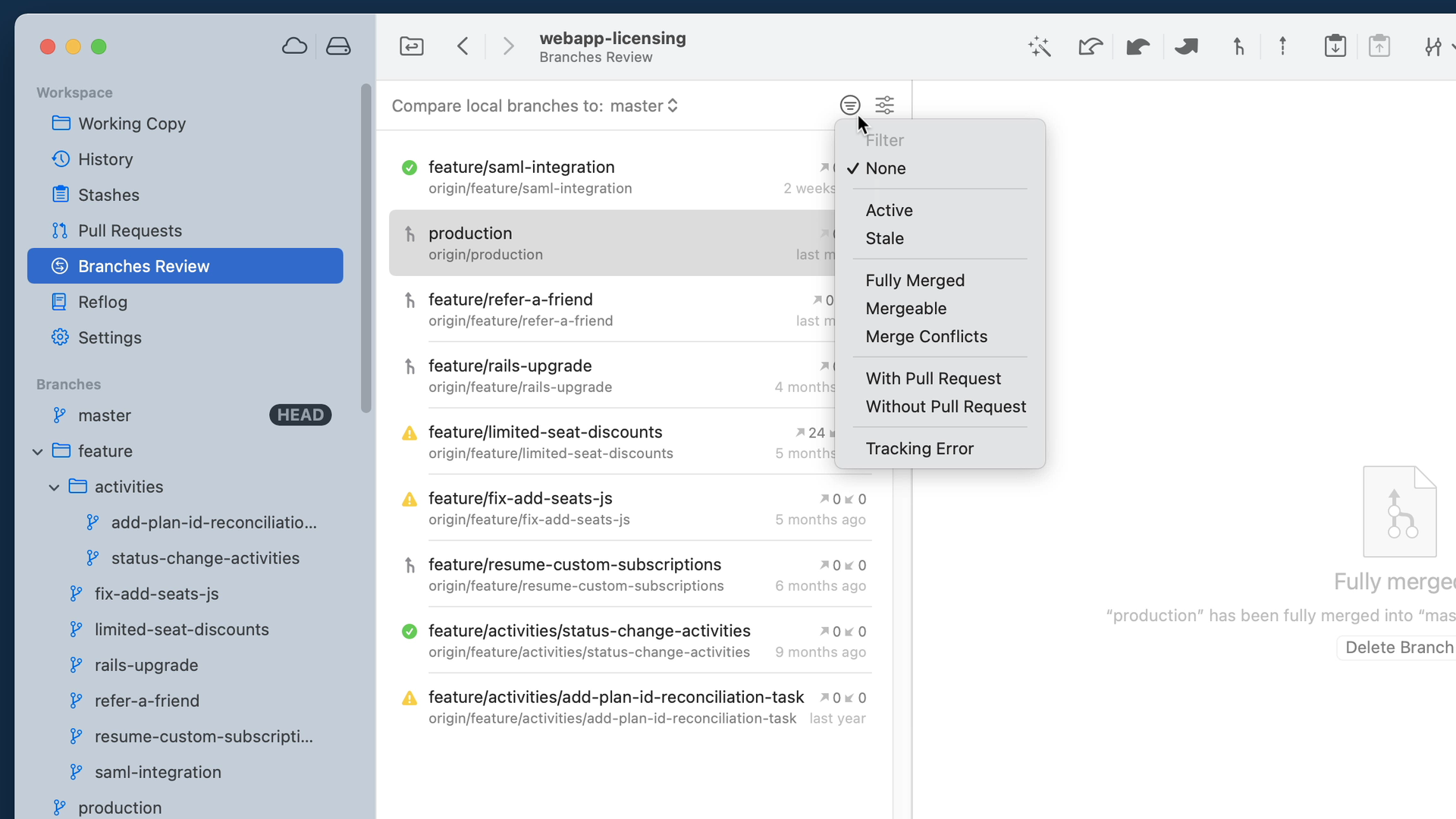
3. Branch Pinning
When right-clicking a branch, you will now have the option to pin it. Pinned branches will appear in the new "Pinned" section in the sidebar.
This way, your most important branches are always there when you need them!
4. Sidebar Filtering
You can filter branches, tags and submodules using the input field at the bottom of the sidebar.
Just start typing to quickly reach what you are looking for.
5. Filter Tags and Remote Branches
You can limit the number of visible Tag and Remote Branch items in the sidebar by accessing the "View" menu and then clicking on "Tags" or "Remote Branches", respectively.
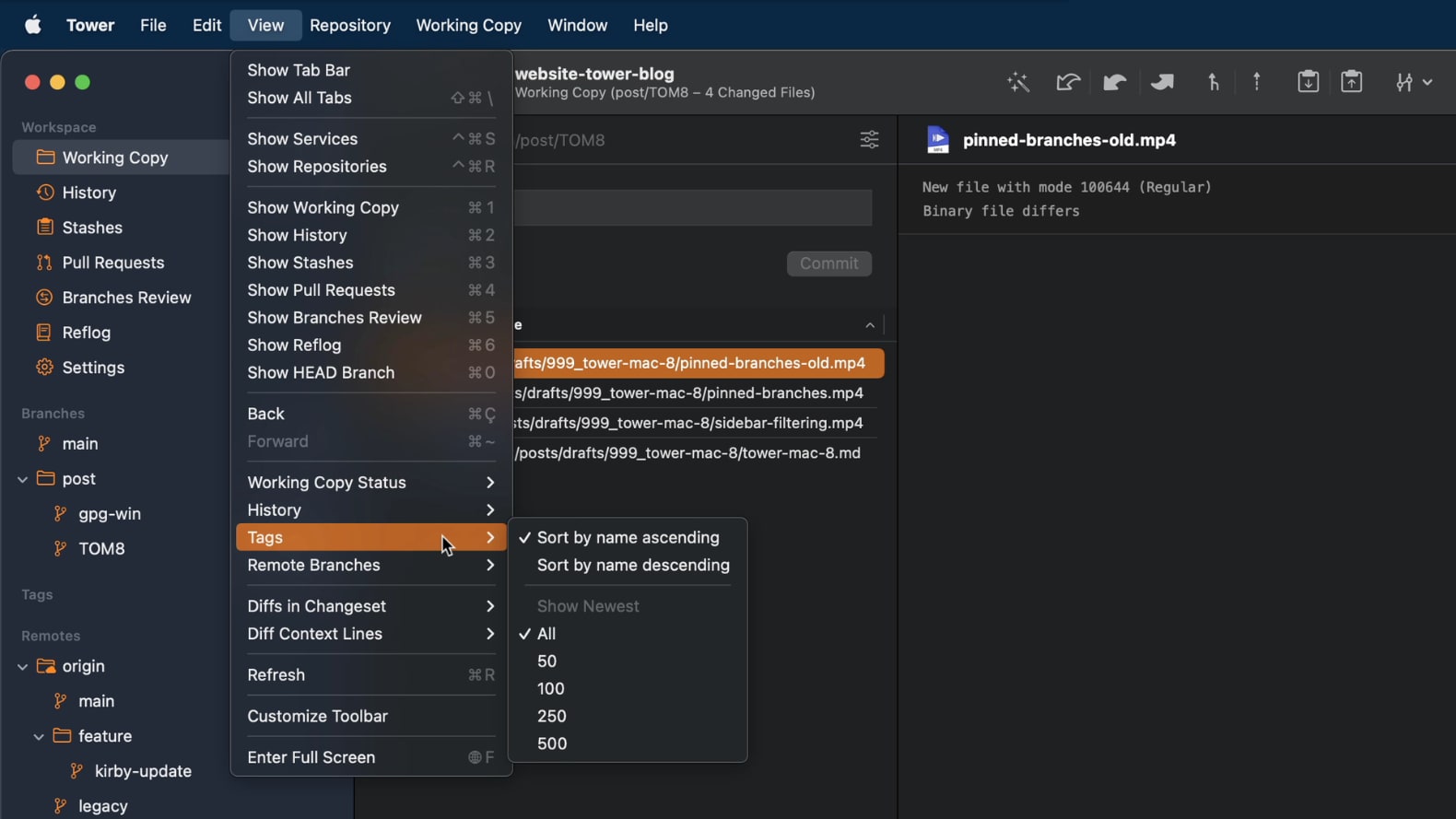
Tags and Remote Branches can be filtered to show only the newest 50/100/250/500.
All tags and remote branches remain accessible from Quick Actions and selection controls.
Performance Improvements and Bug Fixes
While our new branch-management features steal the show, there are other improvements worth highlighting:
- History: If there is a related Pull Request for the currently selected branch, it will indicate this by displaying the Pull Request number in the header.
- Tags: Updating tags could cause a crash if the repository had been deleted outside of Tower.
- Tags Loading: Initially loading many tags is now much faster and does not prevent other operations from running.
- Working Copy: In some cases the “Compose Commit” view did not automatically collapse after committing. This has been fixed.
- Commit Composing: Settings for spelling checks will now persist again for commit subject and body fields.
We hope you enjoy Tower 8's improvements. Happy branching! 😊
If you already have a Tower account, make sure to update Tower to the latest version for free.
Not a Tower user yet? Download our 30-day free trial and take it for a spin!
PS: Did you know? Tower Pro is now free for students as well as teachers and educational institutions!
