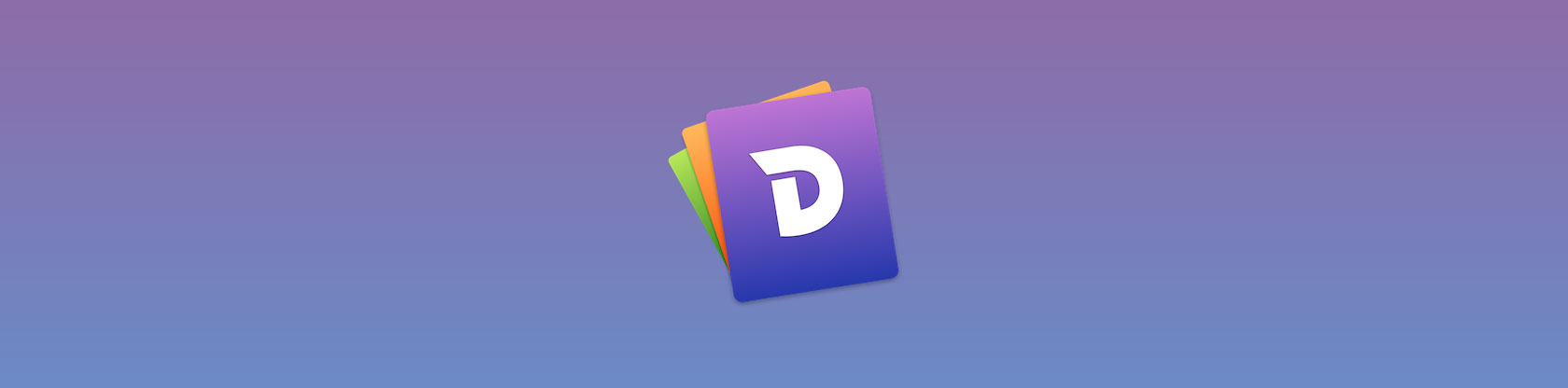With today's wealth of frameworks, libraries and platforms, I don't know a programmer who doesn't have to look up things constantly. The need to have the right set of documentation available quickly has become a serious challenge when you want to stay productive.
The Mac application Dash solves this problem by providing fast and easy access to over 200 API docs. This post helps you get the most out of Dash.
1. Search Profiles
Many of us are doing different kinds of development work: let's say you're working with iOS on some projects and with web technologies on others. The documentation sources for these two fields are completely different. With Search Profiles, Dash acknowledges this and provides an elegant way to have exactly the docs at hand that you need at a certain time.
Click the magnifier icon in the search field to reveal the search profiles interface. Let's create a profile for each of our activities: one for iOS work and one for web development. Dash's online guides (and the animation below) guide you through the detailed steps.
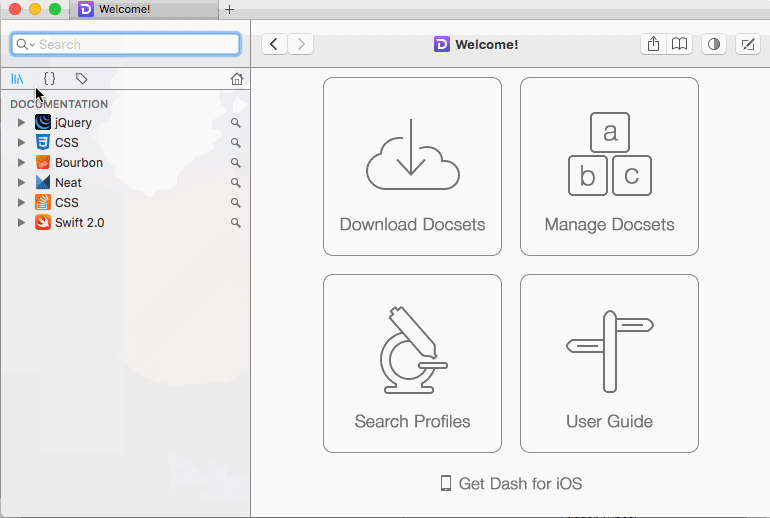
The end result is that Dash now searches in only the appropriate documentation sources as soon as a certain trigger is detected; in my example case, I want to search…
- in the iOS docs as soon as I open Xcode
- in my collection of web dev documentation as soon as I switch to Textmate, my preferred editor for these tasks
Search Profiles, thereby, make sure that I'm always searching the right set of documentation - without having to explicitly tell Dash every time my needs change.
2. Docset Keywords
Another way to make sure you're only searching the relevant documentation is to use docset keywords. Assuming I have Dash open, and the relevant documentation installed, I can search the CSS documentation by hitting ⌘ + L to focus the search field, then typing css:, followed by my query. The keywords for each docset can be changed in the preferences.
3. Cheat Sheets
In many occasions, what you need is not a full documentation, but a plain cheat sheet - to remind you of a simple command or a keyboard shortcut.
For this use case, Dash has you covered with its extensive collection of cheat sheets. Install them just like any other documentation via the app's Preferences > Downloads tab.
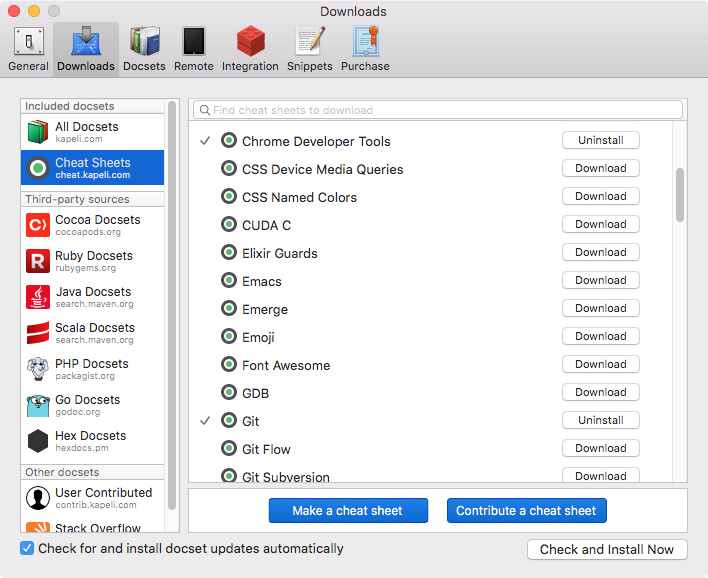
Combined with the next tip - global keyboard shortcuts - this is a great way to quickly overcome "digital memory loss".
4. Global Keyboard Shortcuts
Being able to trigger the right documentation for my current use case is what makes Dash so valuable for me. Remember that you can set a trigger for each search profile (see tip #1 above).
Using a global keyboard shortcut makes this extremely fast: on my MacBook, for example, hitting ⌘ + ⇧ + G instantly shows me my beloved Git cheat sheet so I can look up that forgotten parameter.
5. Snippets
Everybody has a couple of text snippets that are in constant use. For me, it's a blueprint for a new blog post in our custom blogging system that I need all the time.
By creating a snippet in Dash, I can simply type newpost* and have my scaffold instantly in my editor:
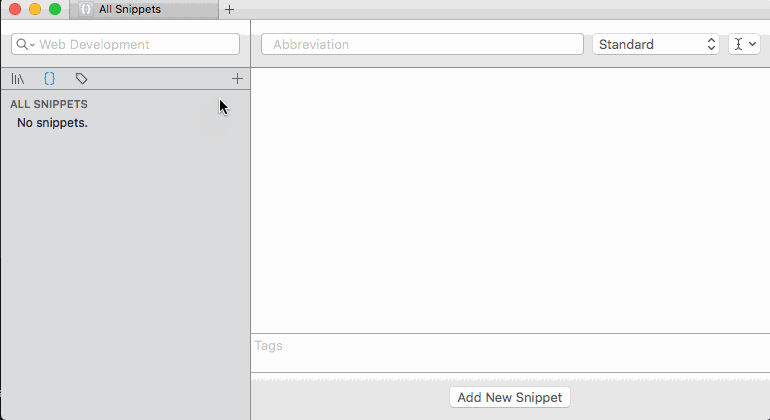
The snippets support various special placeholders like @date to insert the current date.
Have fun using Dash in the most effective way!