For those of you eagerly awaiting Git Worktree support in Tower, your patience has paid off! We're thrilled to announce that Tower 9.0 for Windows brings this powerful feature directly to your favorite Git client.
After bringing Git Worktree support to Tower for Mac earlier this year, it's now Windows' turn! With this release, you can easily create, check out, and manage Worktrees right from within Tower!
Let's first explore what makes git-worktree so useful and then see how easy it is to perform all Worktree operations in Tower.
The Power of "Git Worktree"
In short, git-worktree allows you to simultaneously work on different branches without the usual conflicts and disruptions. This is a game-changer when you need to switch gears for urgent tasks, like a hotfix, without interrupting your current work.
Traditionally, you might have resorted to:
- Stashing your changes, which can be cumbersome and prone to forgotten details.
- Creating incomplete commits, which require later edits and can clutter your history.
With worktrees, you can seamlessly transition between branches or pull requests, maintaining a clean and organized workflow 😎
Another significant advantage is handling long-running processes. You can execute time-consuming operations like builds or tests in one worktree while continuing development in another, ensuring uninterrupted productivity.
Worktrees differ from branches in their directory structure. Each worktree has its own distinct working directory — which is why it is recommended to create worktrees outside your main project folder, to avoid redundancy.
Furthermore, worktrees are resource-efficient. They share the underlying Git repository data (objects and refs), minimizing disk space usage compared to multiple clones and offering faster performance.
Worktrees in Tower for Windows
Tower provides an intuitive interface for managing and switching between worktrees.
With this new update, you will notice a dedicated "Worktrees" section conveniently located in the sidebar, following "Submodules".
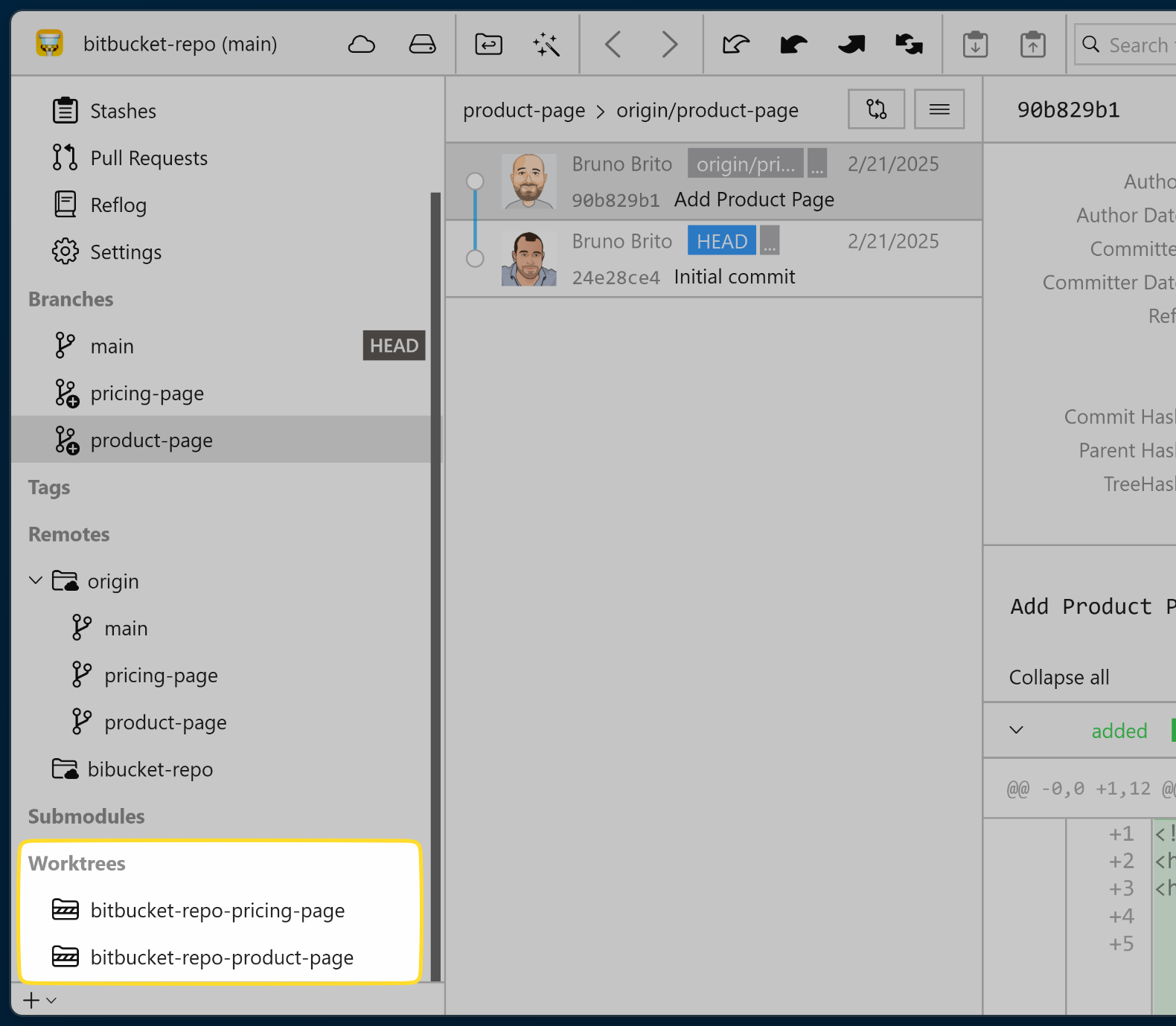
Creating a New Worktree
There are several ways to create a new worktree in Tower. One method is to right-click on any branch and select "Check out [BRANCH] in New Worktree..." from the context menu.
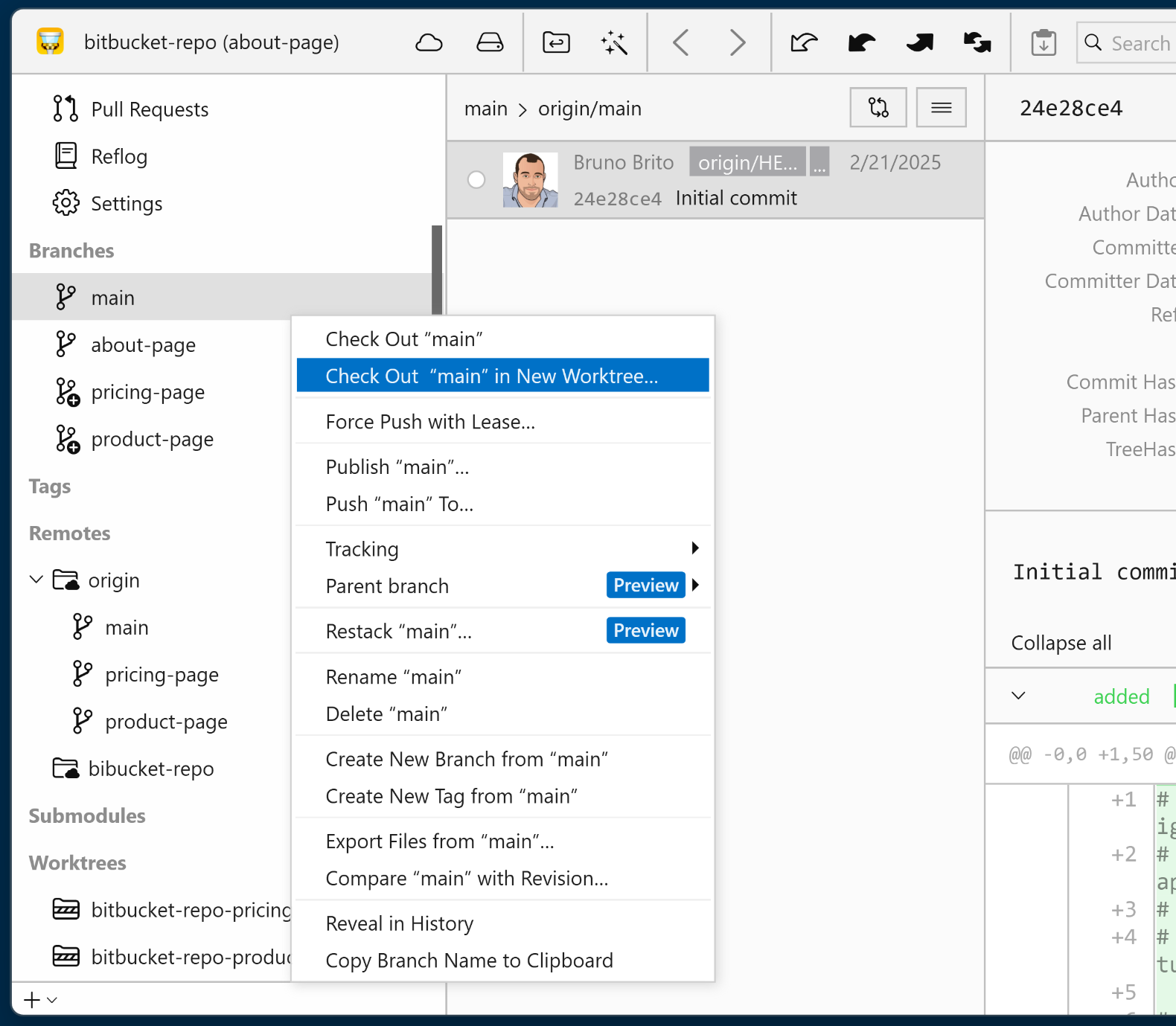
Alternatively, you can use the "+" button at the bottom of the sidebar or navigate to "Repository" > "Add New Worktree…" in the main menu.
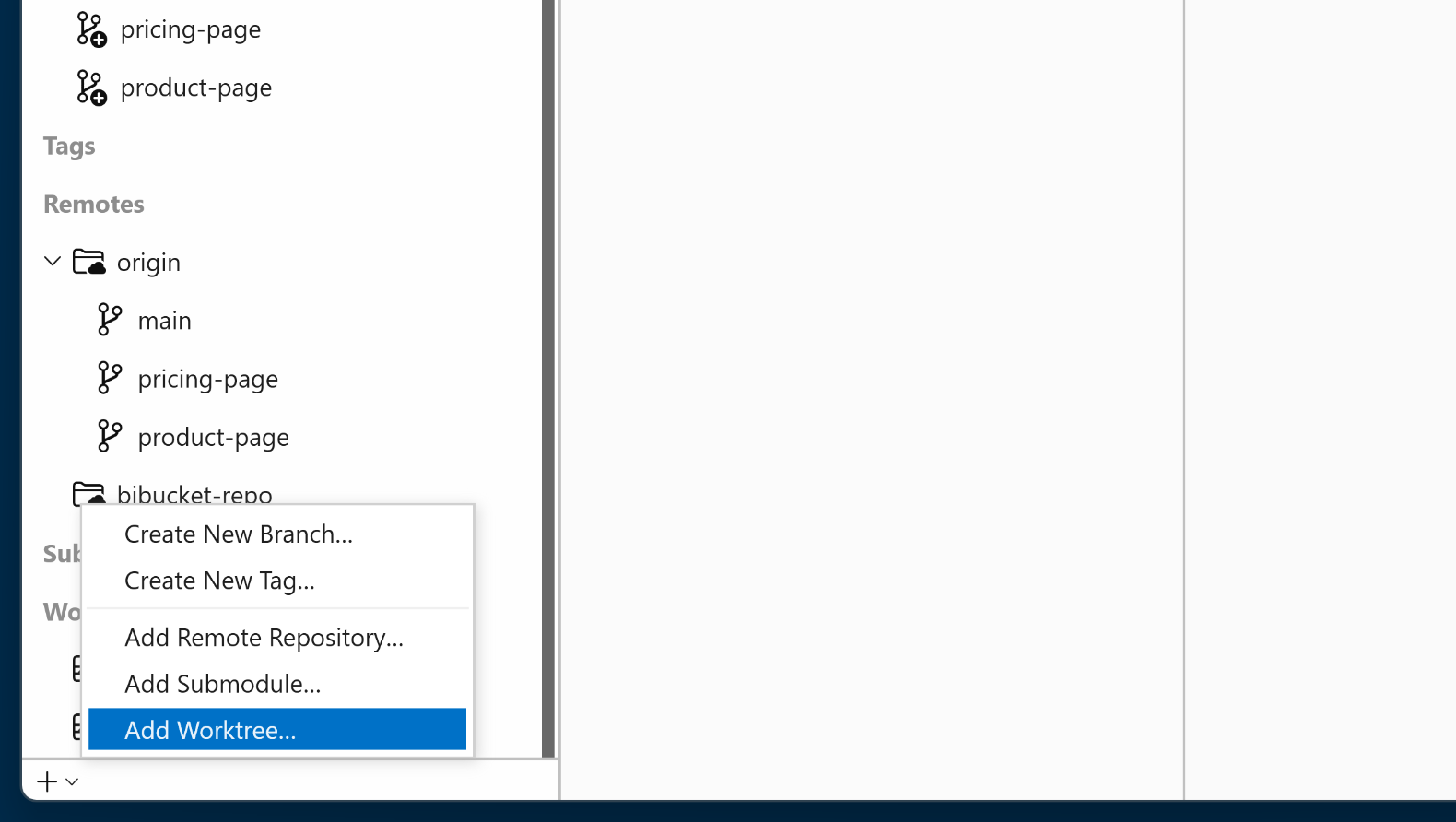
In the dialog box, specify the desired location for the worktree and the branch to use as a starting point.
Upon clicking "Create Worktree", a new worktree will be generated and automatically checked out, ready for use!
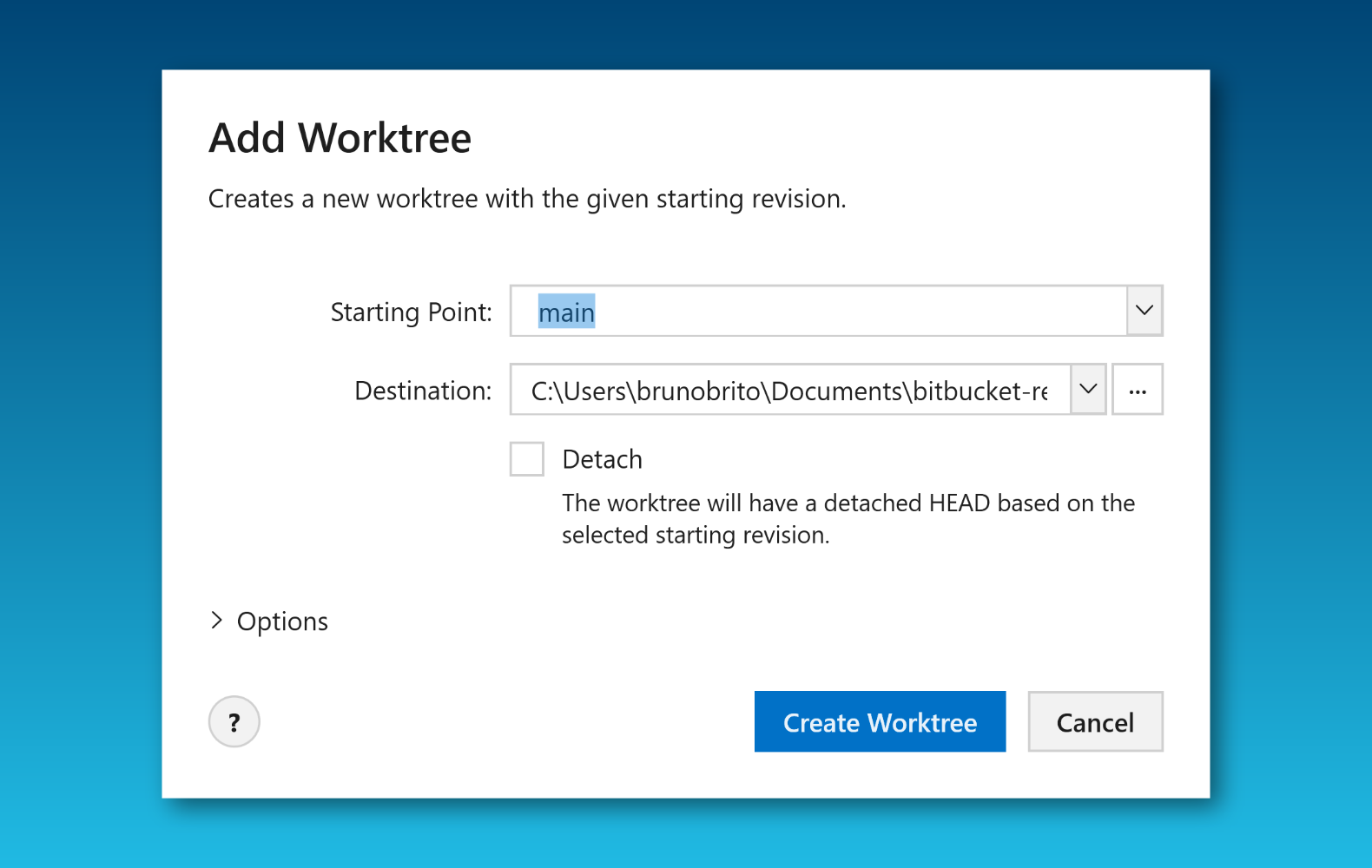
Fans of drag-and-drop actions will appreciate that you can easily drag a branch to the "worktree" section to instantly create a worktree based on that branch. By the way, this also works with commits, not just branches 😉
Managing Worktrees in Tower
Tower visually distinguishes worktrees with a unique icon within the "Branches" section, making them easily identifiable.
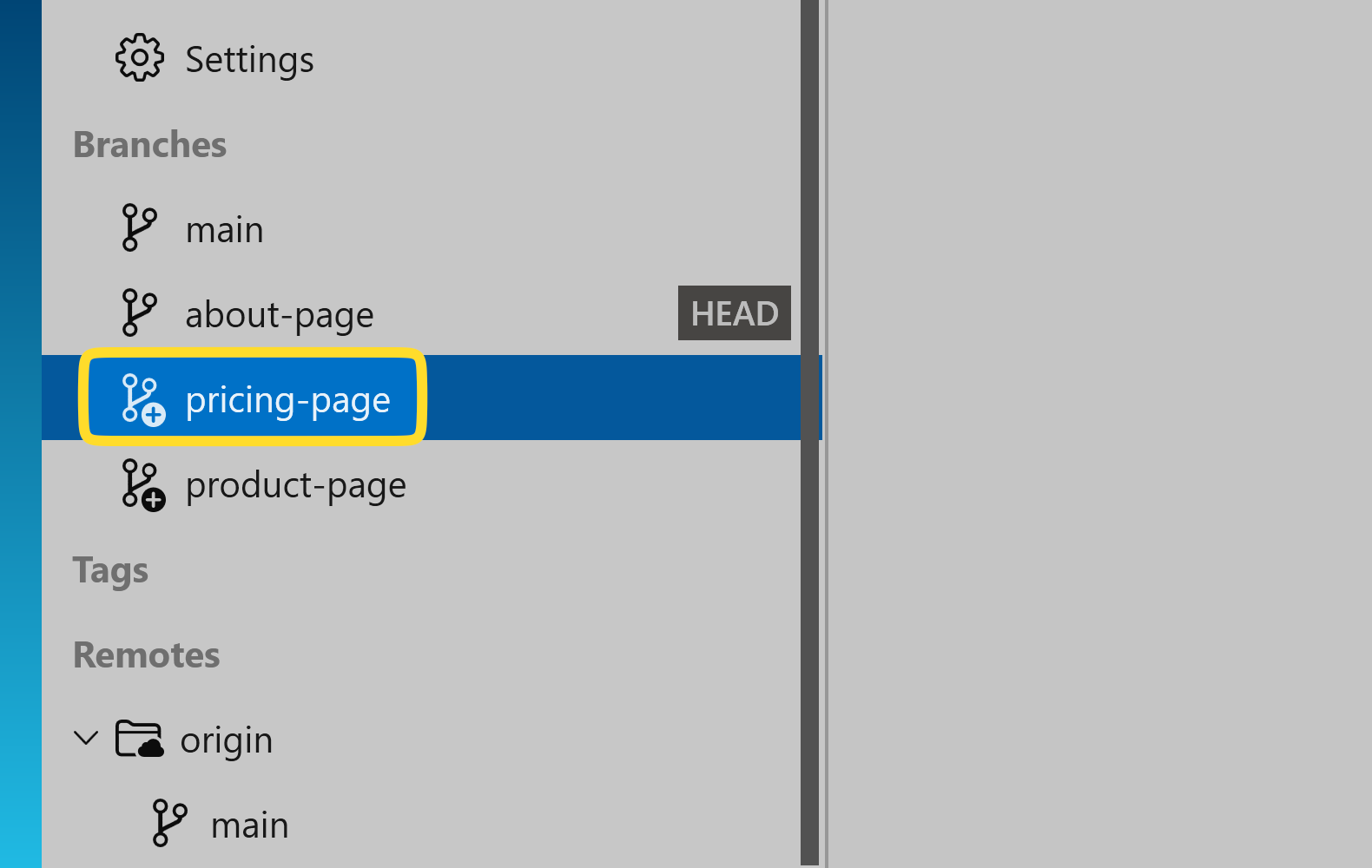
Right-clicking on a worktree provides options to remove it, relocate it, or open it in the terminal or Explorer, offering comprehensive control.
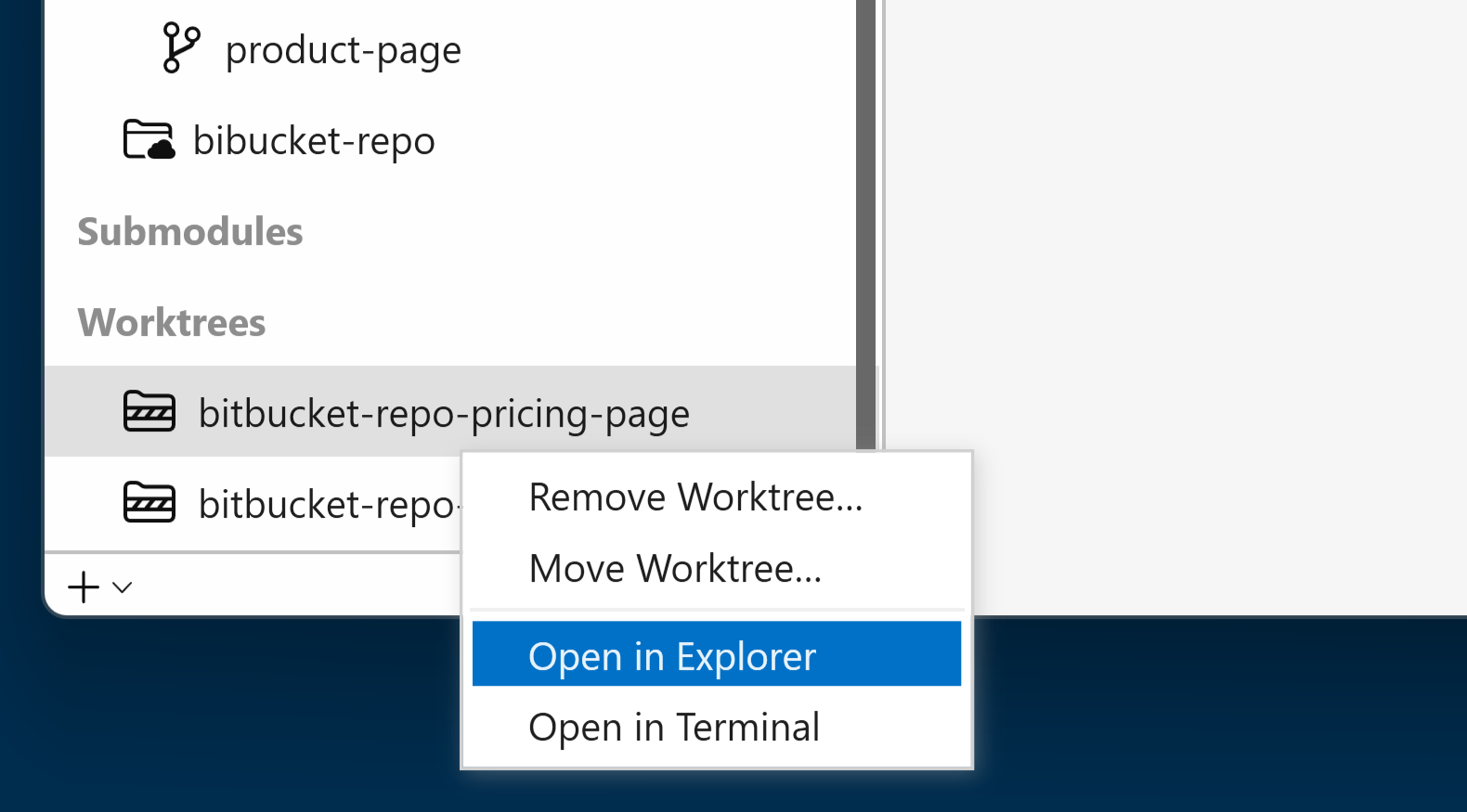
A New Compact Top Bar Layout
With this release, we've also introduced a new compact top bar layout for a cleaner appearance.
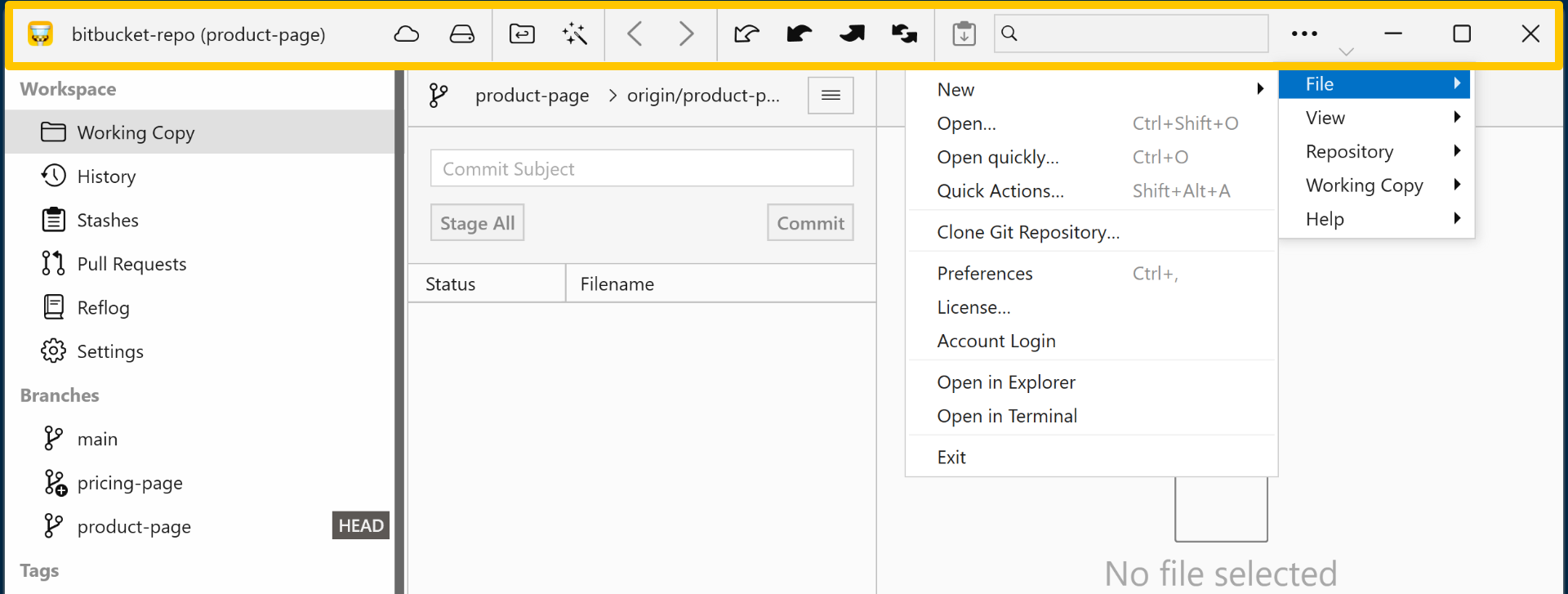
To try it out, enable "Use compact top bar layout" in "Preferences > General." Changes will be applied after restarting Tower.
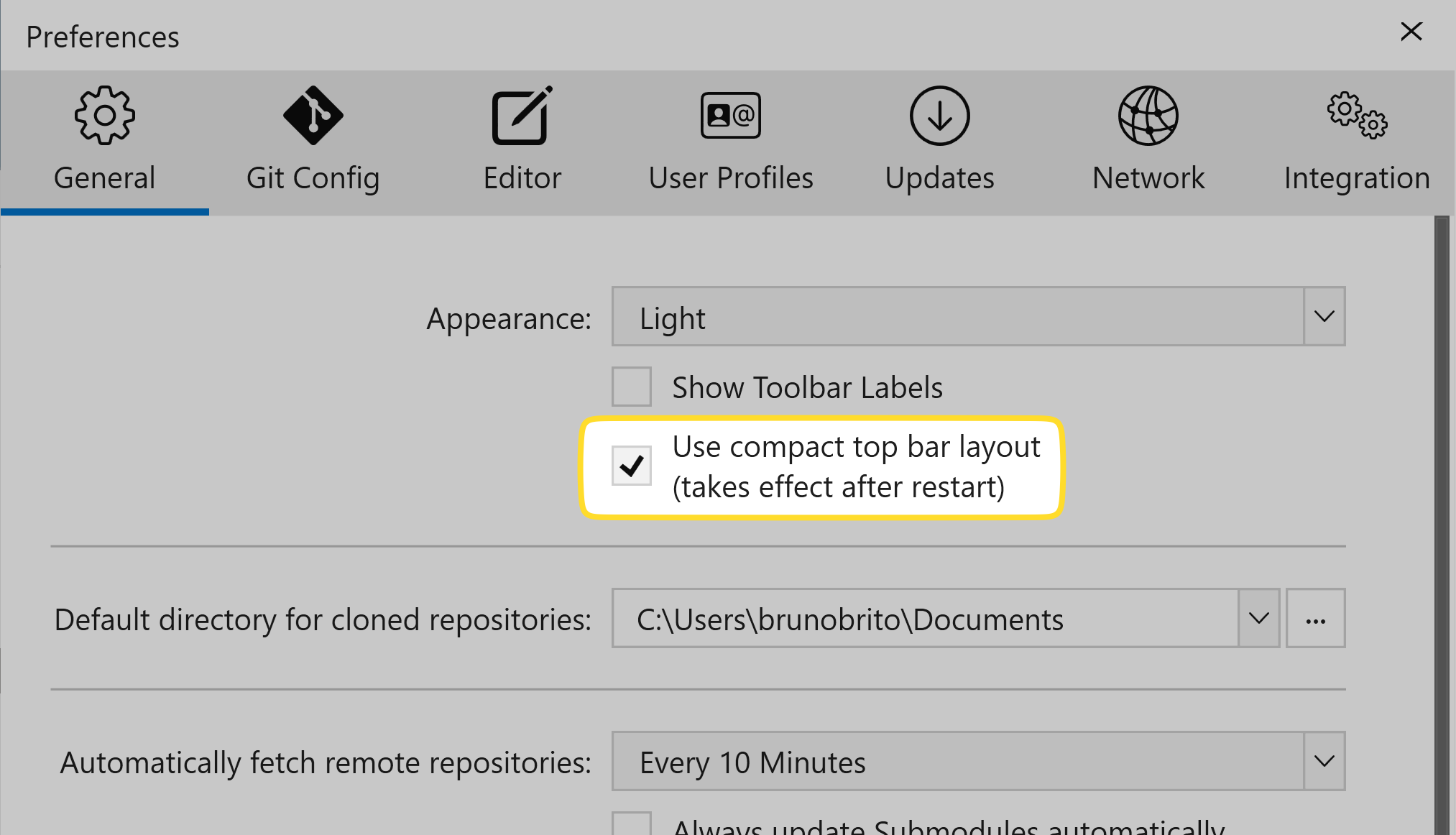
Other Improvements
As always, we've also taken a moment to address some other small improvements and bug fixes, such as:
- SSH Keys: Fixed retrieval from 1Password.
- Rebase: Fixed commit message editing during rebase operations.
- Services: Fixed issues with adding custom accounts and GitLab authentication issues.
- Ignore & Exclude Files: Fixed an issue where these files did not open correctly. They now function as expected.
- Cherry-Picking: Fixed the issue where commits were applied in the wrong order, ensuring they now follow the expected sequence.
For the complete changelog, please have a look at the Release Notes.
We hope you enjoy our latest Windows release. Happy committing! 😊
New to Tower? Download our 30-day free trial and discover a more efficient way to work with Git!
PS: Did you know? Tower Pro is now free for students as well as teachers and educational institutions!
