The latest version of Tower for Windows introduces a new "Restack Branch" feature, a new "Sync" action, and several visual enhancements to the user interface.
Are you a fan of Stacked Branches? Do you like keeping your local repository in sync with the remote? If so, we believe you'll enjoy this release! 😎
Keep reading to find out all the details about our newest update!
For a demonstration of the new features in action, you can also watch the video below 👇
1. Restack Branches
Tower 8.0 marks the beginning of our ambitious "Tower Workflows" project by introducing "Branch Dependency" functionalities and the new "Restack" feature.
By incorporating Branch Dependencies, Tower can now easily track all the parent branches of a branch and provide the ability to "restack" the branch, along with all its parent branches, back to the "trunk" branch.
Restacking is especially useful for workflows that involve stacked branches, such as the "Stacked Pull Requests" workflow.
Manually updating branches can be a cumbersome task, as each child branch needs to be rebased onto its parent branch. With Tower 8.0, restacking is only a couple of clicks away!
This feature was first introduced in Tower 12 for Mac and has received high praise from our users. Now, Windows users can experience what all the excitement is about!
To get started with the "Stacked Branches" workflow, simply click on the corresponding option in the "Workflow" icon found in the toolbar.
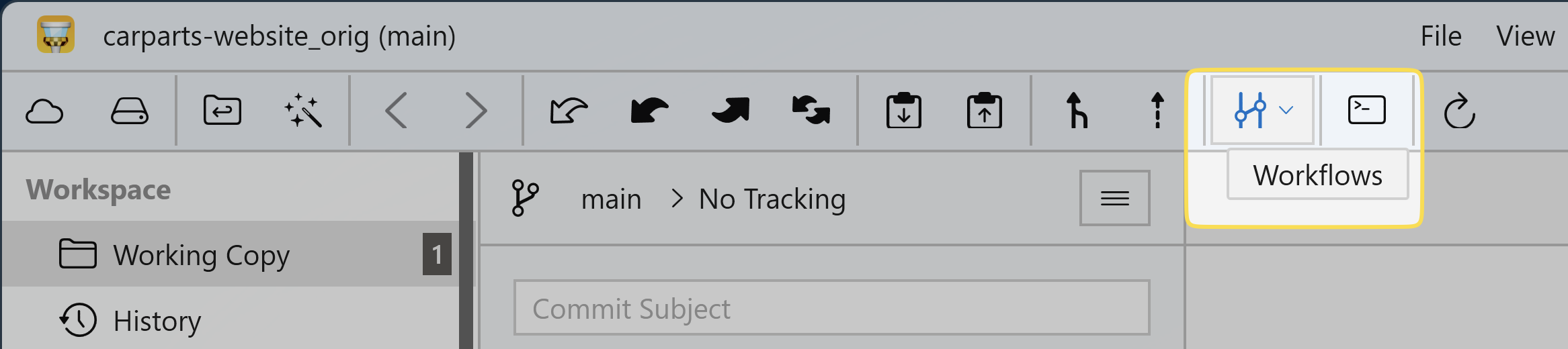
Tower will first ask you to identify the "Trunk" branch. This is your main development branch for the repository (usually main), where all stacked branches will eventually be merged back. You also have the option to group all child branches under the parent branch for better visualization in the sidebar.
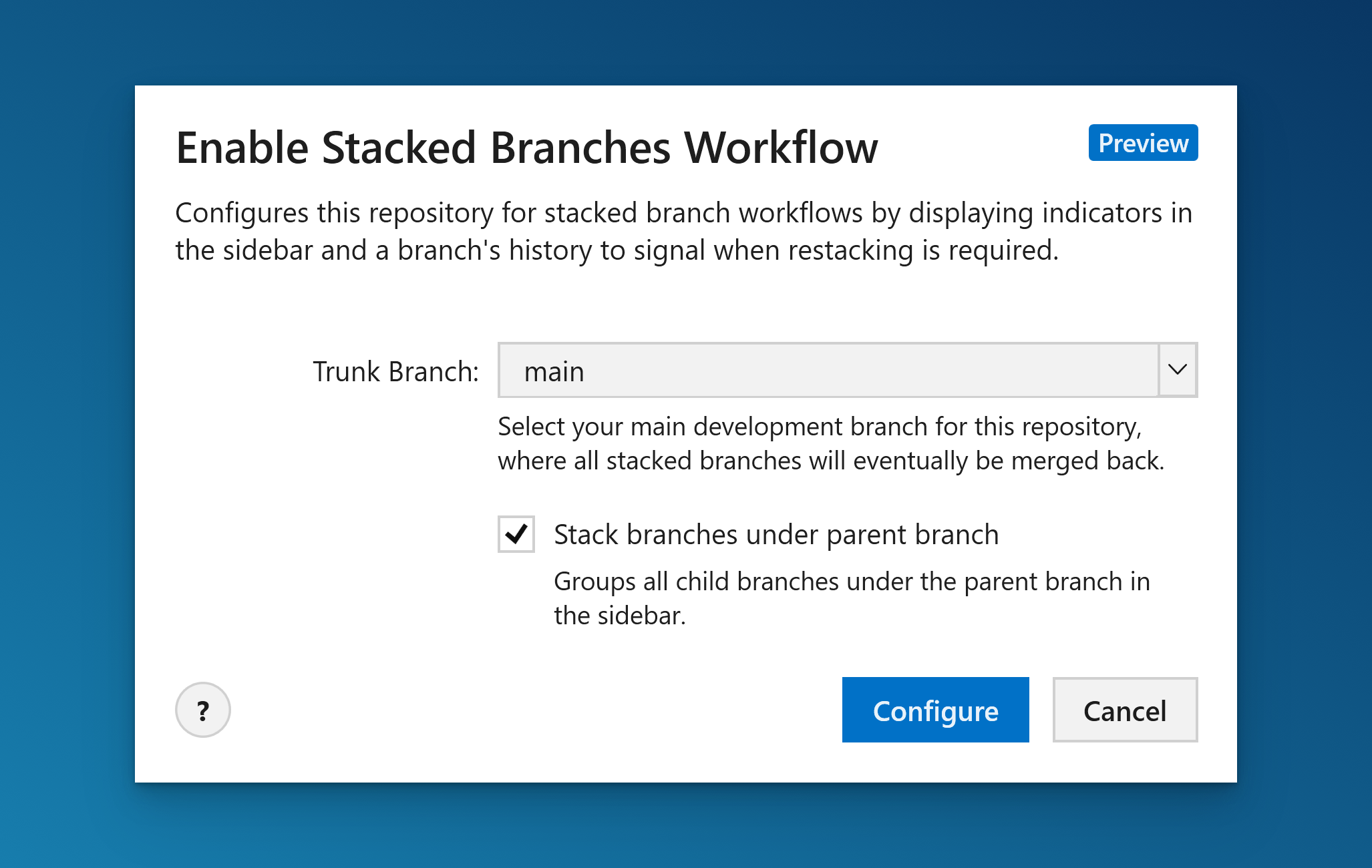
This last setting can also be adjusted in Tower's Preferences by locating "Stack branches under parent branch" in the "General" tab.
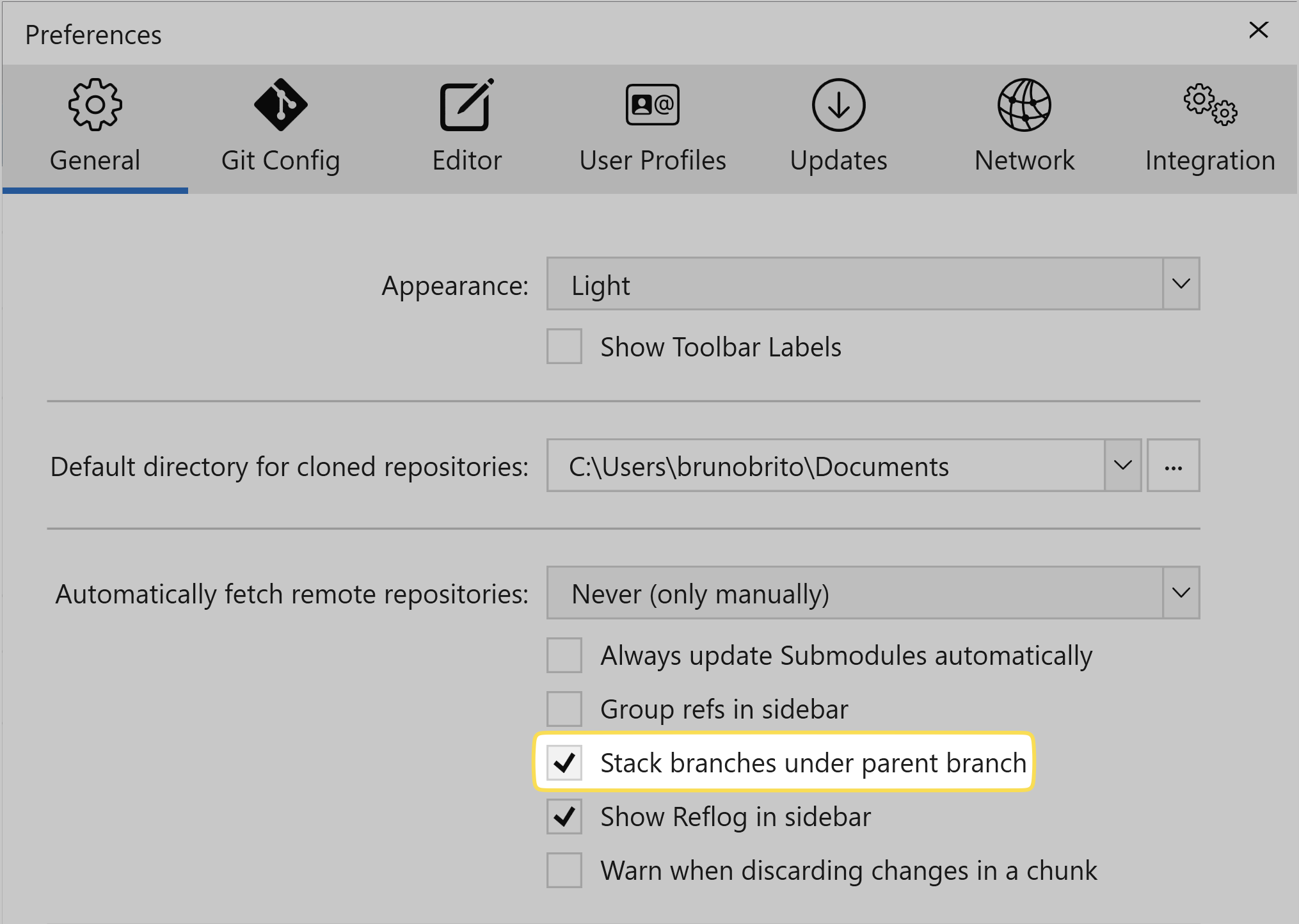
Restacking
When this workflow is enabled, each time the parent branch is updated, a new "restack" icon will appear next to every child branch in the sidebar. Simply right-click on the branch to access the context menu and select the appropriate action!
Moreover, Tower will display a yellow banner in the branch's history view to notify you that it needs to be restacked.
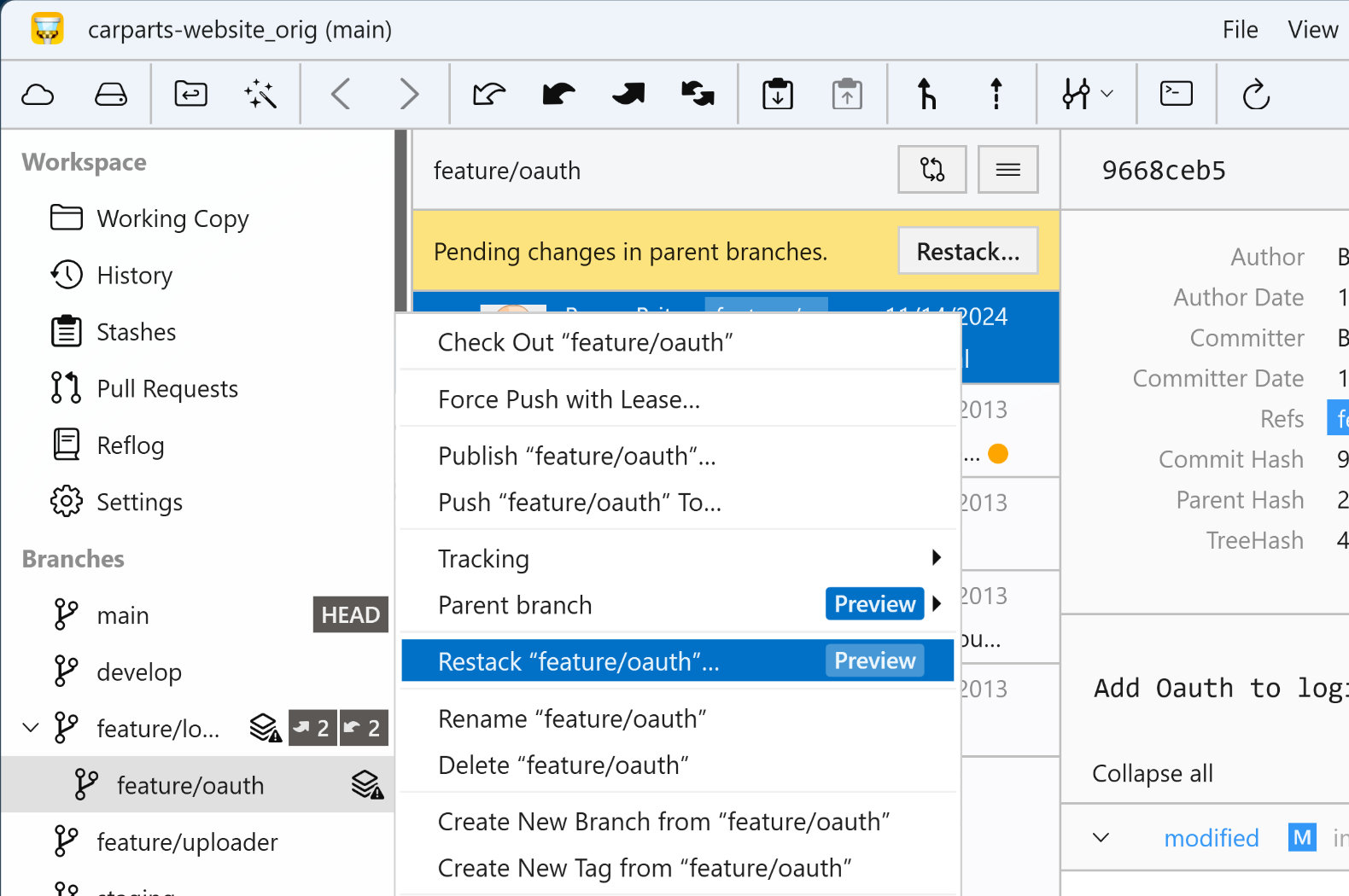
Choosing a Different Parent Branch
In the context menu shown above, you also have the option to select a different parent branch if you wish, or to unset the branch, which will remove it from its current parent branch.
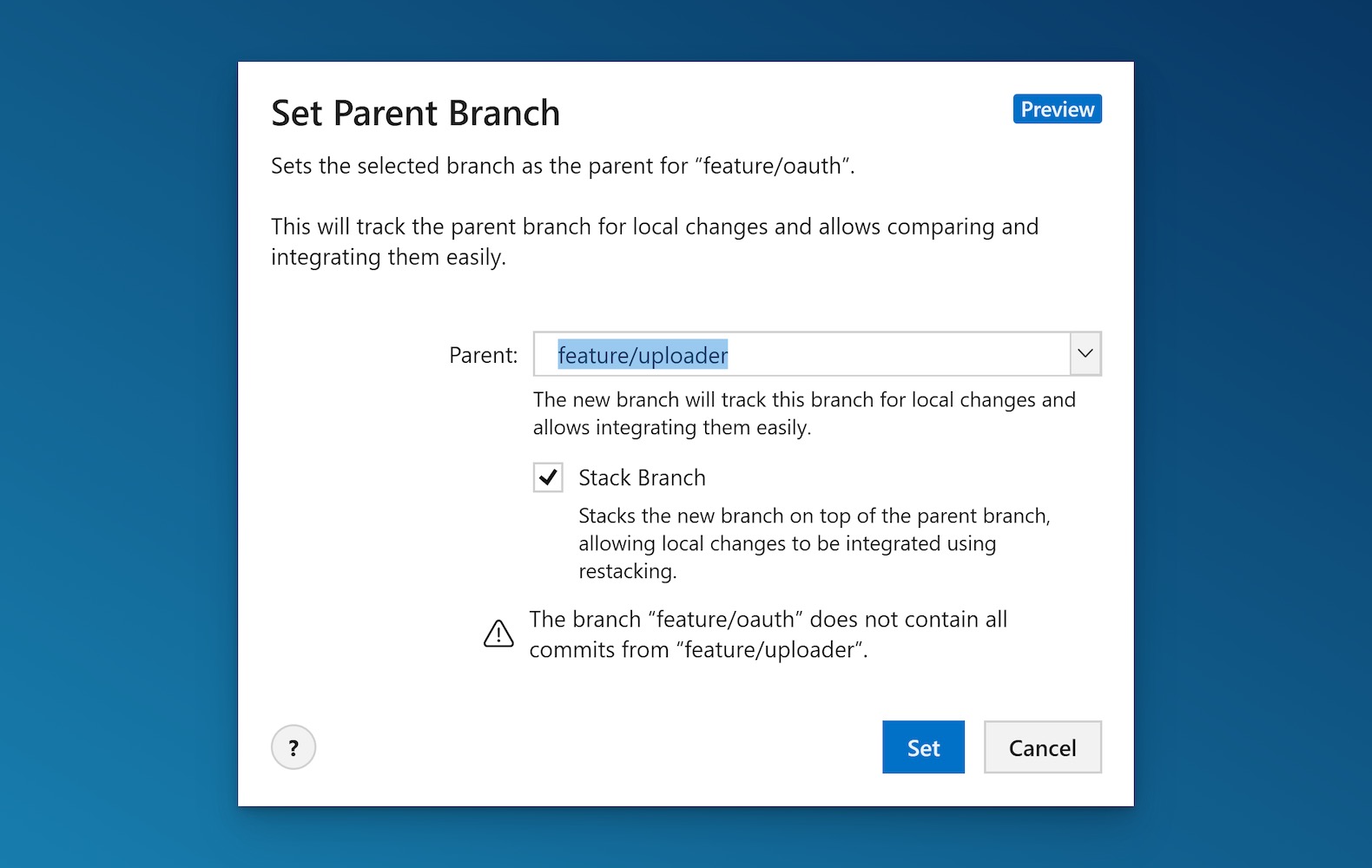
2. The New "Sync" Button
Folks who need to synchronize their repository multiple times a day will appreciate the new "Sync" button available with this release!
So, what does this button do? As the name suggest, it executes a "pull" operation and, if that is successful, it follows up with a "push."
This feature is useful for updating a local branch with the most recent changes from a remote repository and then promptly pushing any local commits back to that remote repository.
You can find the new "Sync" button in the toolbar or by pressing CTRL + Y.
3. Visual Enhancements
As a native app for both Windows and Mac, Tower adheres to the recommended design languages of each operating system. Although this is more challenging in the Windows environment, we follow all the best practices to ensure that Tower for Windows stands out!
When launching Tower 8.0 for the first time, some visual improvements will be immediately apparent. For instance, you will notice that the in-app accent color is now synchronized with Windows, and the "Mica material" is used as a semi-transparent, softly blurred background.
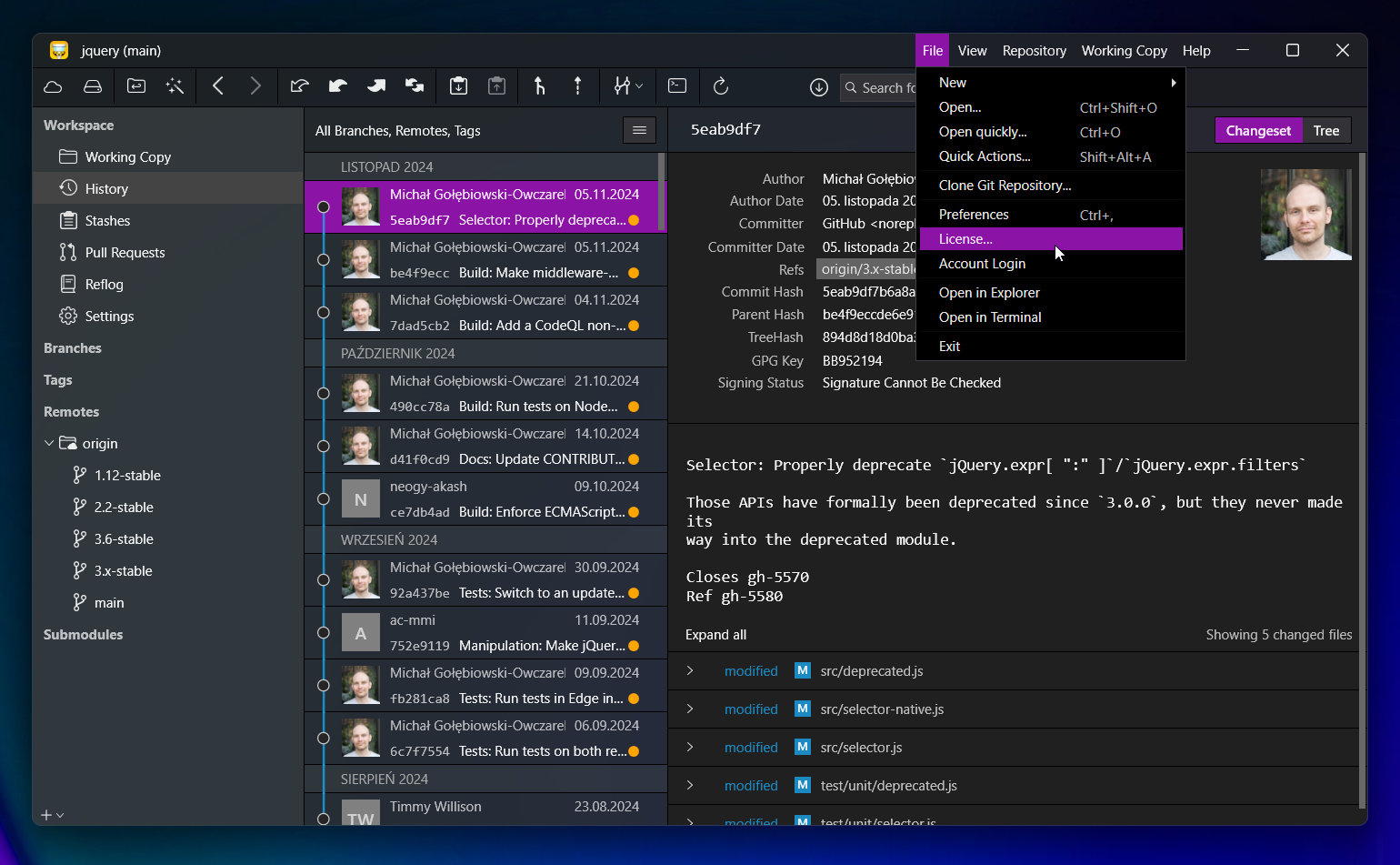
We have also shifted the top bar's main menu to the right and implemented window docking support. Oh, and the repository and branch names are now displayed in the taskbar!
4. Other Improvements
In the background, several minor enhancements have been implemented.
Here are some of the areas that have experienced improvements:
- Services: Creating new repositories on GitLab is now functioning as expected. The incorrect display of GitLab repositories in some groups has also been resolved.
- Keyboard Shortcuts: Several new keyboard shortcuts have been added to speed up workflows.
- Repository Settings: The issue with opening the .gitattributes file in an external editor when configuring Git LFS has been fixed.
- Sidebar: A problem that could cause the application to crash when opening the submodule context menu has been resolved.
- Directory Detection: The detection of unsafe directories accessed via mapped network drives and their addition to “safe.directories” in gitconfig now works as expected.
- Installer: The extraction of Portable Git was failing under certain locale settings, but this issue has now been resolved.
Since this release includes quite a lot of improvements under the hood, we encourage you to head over to the Release Notes page for the full rundown.
We hope you enjoy this release. If you already have a Tower account, update today!
Happy committing! 😊
Not a Tower user yet? Download our 30-day free trial and experience a better way to work with Git!
PS: Did you know? Tower Pro is now free for students as well as teachers and educational institutions!
