Tower 12.5 for Mac is here, bringing one of our users' most requested features: Worktree support! Now you can create, check out, and manage Worktrees directly from within your favorite Git client! 🫡
If you are a fan of worktrees and have been hoping for Tower to support them, we have great news for you: the wait is over!
Let's take a look at this native Git feature and explore what you can do in Tower.
What is "Git Worktree" all about?
The git-worktree feature was introduced in version 2.5.0 of Git. The main advantage is that it allows you to have multiple working trees attached to the same repository, enabling you to check out more than one branch simultaneously from a single repository.
This is especially useful when someone asks you to work on a hotfix, for example, requiring you to leave your current work unfinished.
In such cases, with regular branches, you would either need to:
- stash your changes to check out a different branch
- create an unfinished commit, which you might need to edit later... if you remember to do so!
With worktrees, you can check out as many branches or pull requests as you'd like without worrying about having a clean working copy 😎
Another great use case is for long-running operations. You can perform time-consuming tasks, such as large builds or extensive tests, in one worktree while continuing to work in another. Worktrees are great for staying in the flow!
There are other differences to keep in mind when compared to branches. Unlike branches, which share the same working directory, each worktree has its own distinct working directory. It is best to create your worktrees outside of your project folder, as you wouldn't want a duplicate copy of your files inside your current worktree.
Your hard drive will also appreciate worktrees, as they are more lightweight. All worktrees share the same Git repository data (objects and refs), which saves disk space compared to having multiple clones and is generally faster than creating a new clone of the repository.
Now that you can see the benefits of this feature, let's see how you can work with Worktrees in Tower.
Working with Worktrees in Tower
Tower makes it easy to manage your worktrees and quickly check them out. You can find a new "Worktrees" section available in the sidebar, after "Submodules".
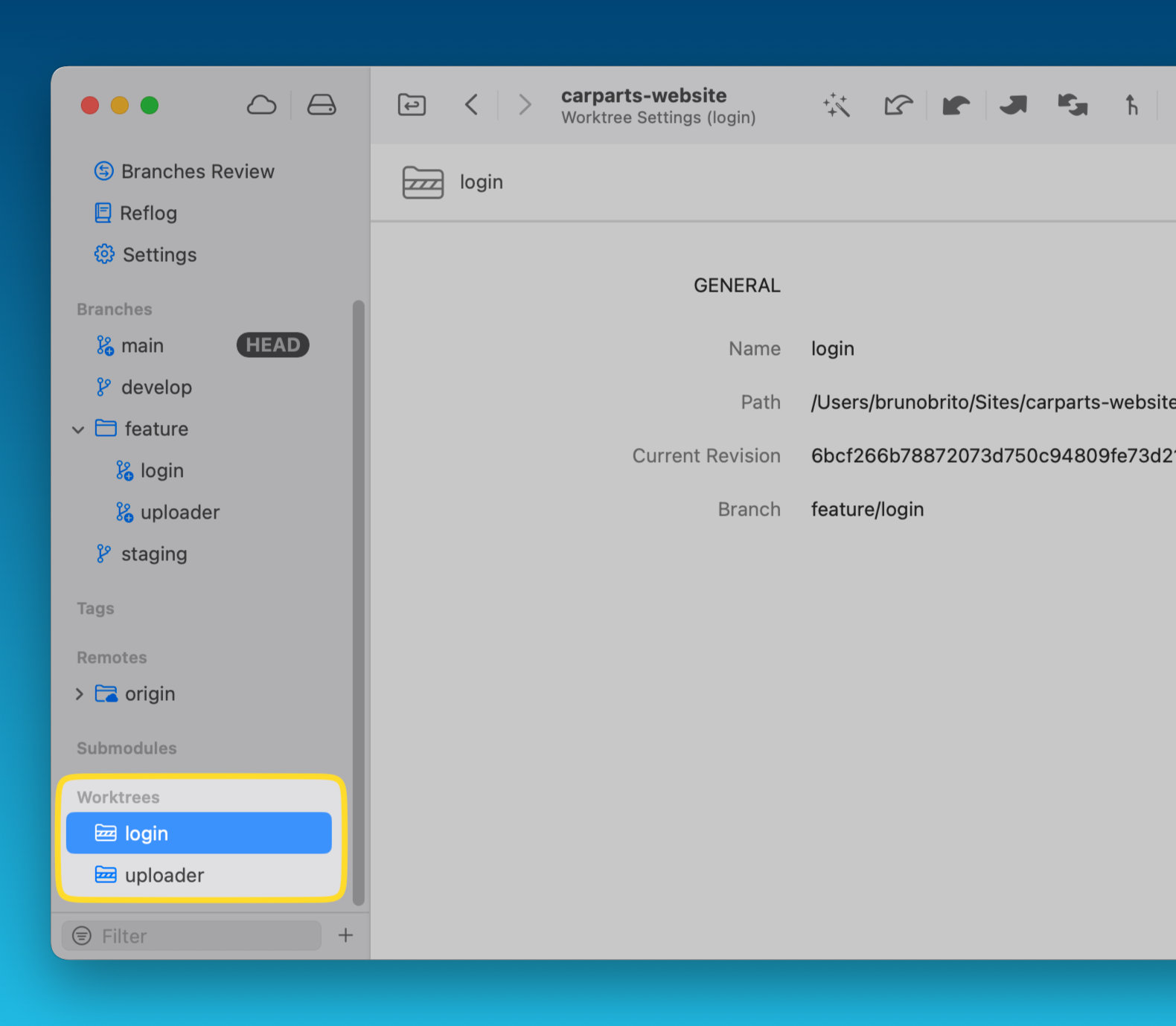
Creating a New Worktree
Creating a new worktree in Tower couldn't be easier: simply right-click any branch and select "Check out [BRANCH] in New Worktree..." from the context menu.

Alternatively, you can click the "+" button located at the bottom of the sidebar or select "Repository" > "Add new Worktree…" from the main menu.

In the dialog, you will be prompted to select the location where you would like the worktree to be saved, as well as the branch you would like to use as a starting point.
After clicking "Create Worktree", a new worktree will be created and automatically checked out!

Managing Worktrees in Tower
Worktrees have a distinct icon, making it easy to identify when a branch is checked out in a worktree.
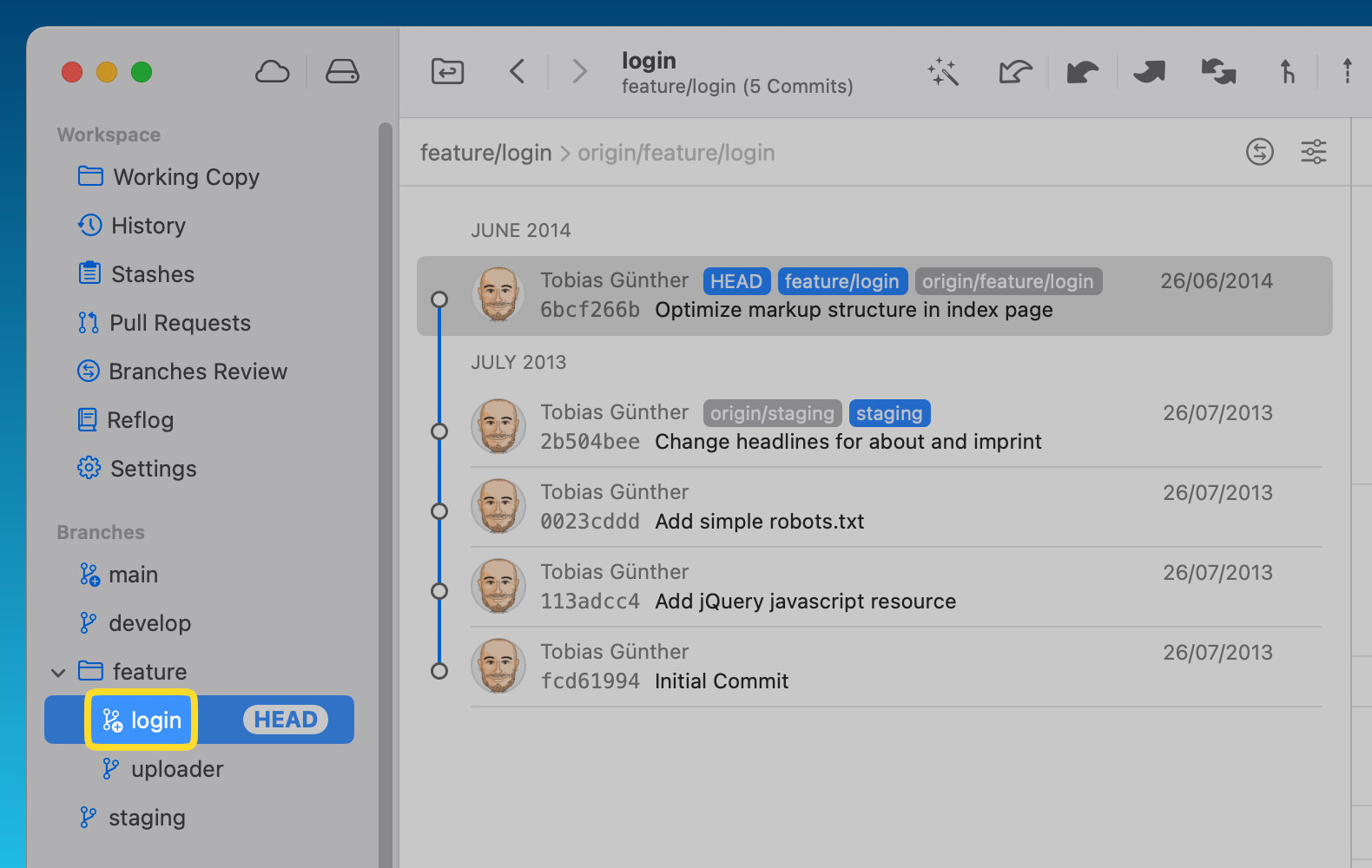
By right-clicking on any worktree, you can remove it, move it to a new location, or explore it in the terminal or Finder by selecting the appropriate option from the context menu.
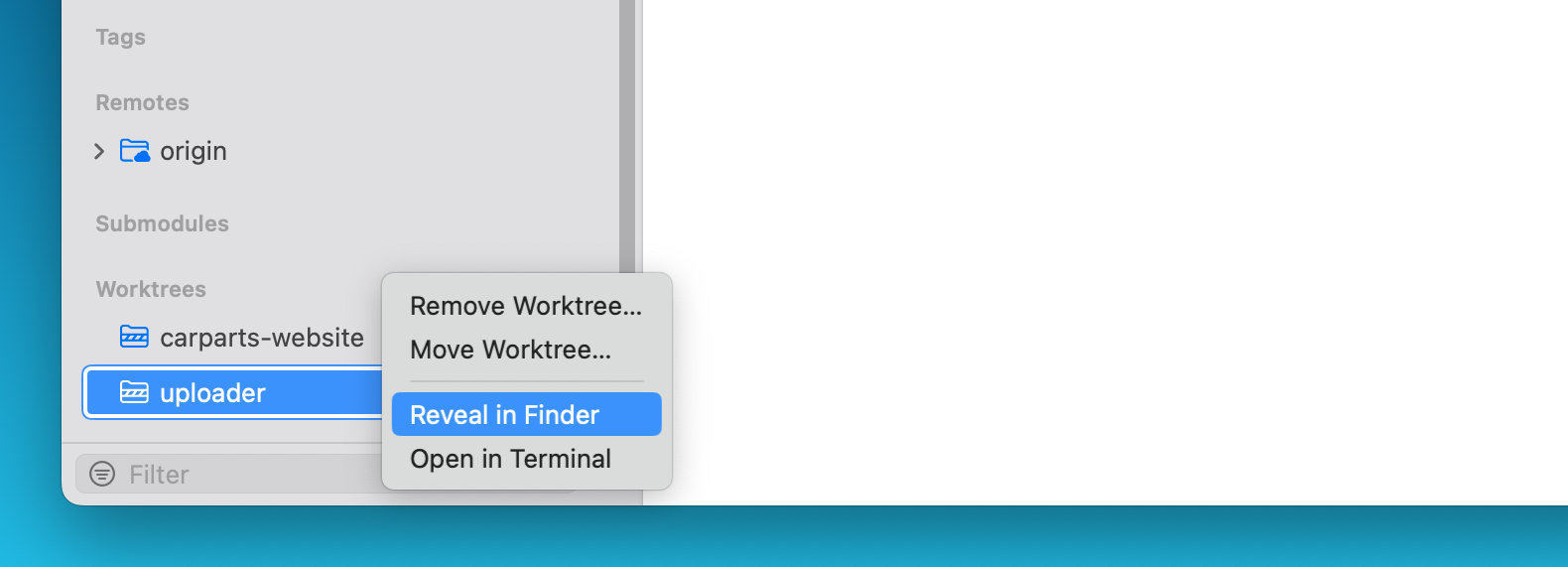
We hope you enjoy this release! Happy committing! 😊
Not a Tower user yet? Download our 30-day free trial and experience a better way to work with Git!
PS: Did you know? Tower Pro is now free for students as well as teachers and educational institutions!
