Our latest update brings many quality-of-life improvements across the board — for newcomers and advanced Git users alike.
What's new in Tower 10.2 for Mac? Let's find out.
New Onboarding Screens
While many users praise features such as Undo or Drag and Drop, we have noticed that there are still many people who are not aware of these capabilities.
That is why we have included new "Welcome" and "Getting Started" views, so that those new to the Tower family can quickly become productive with their soon-to-be favorite Git client! ☺️
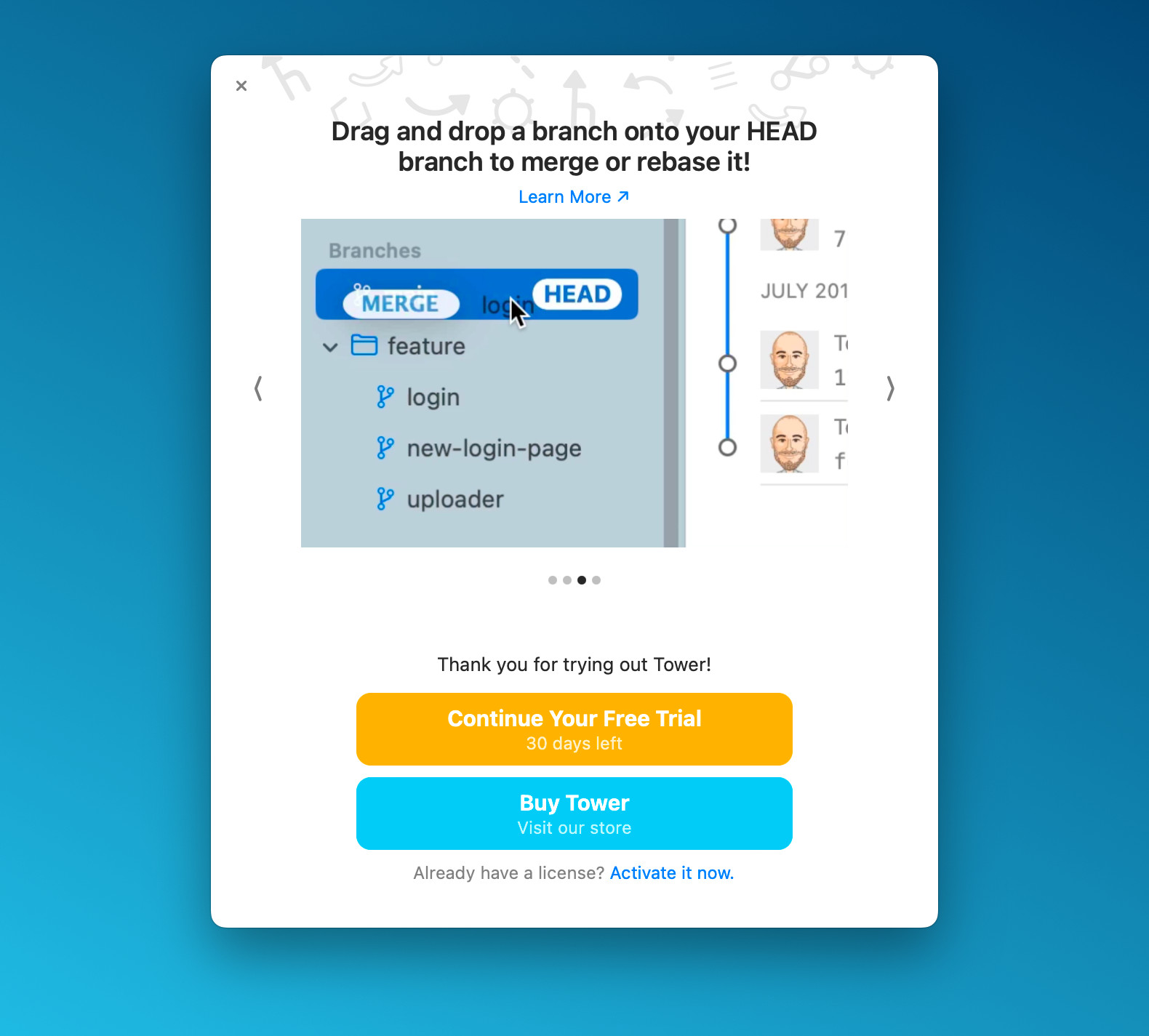
In-App License View
You can now easily access and view your license details, as well as deactivate machines, all conveniently within Tower!
Head over to "Tower > License" to get started. There, you can find your license key, subscription status, and see which devices are currently signed in to your Tower account.
Tower Pro users can now also invite team members directly from the app (don't worry, the Customer Portal isn't going anywhere)! 😉
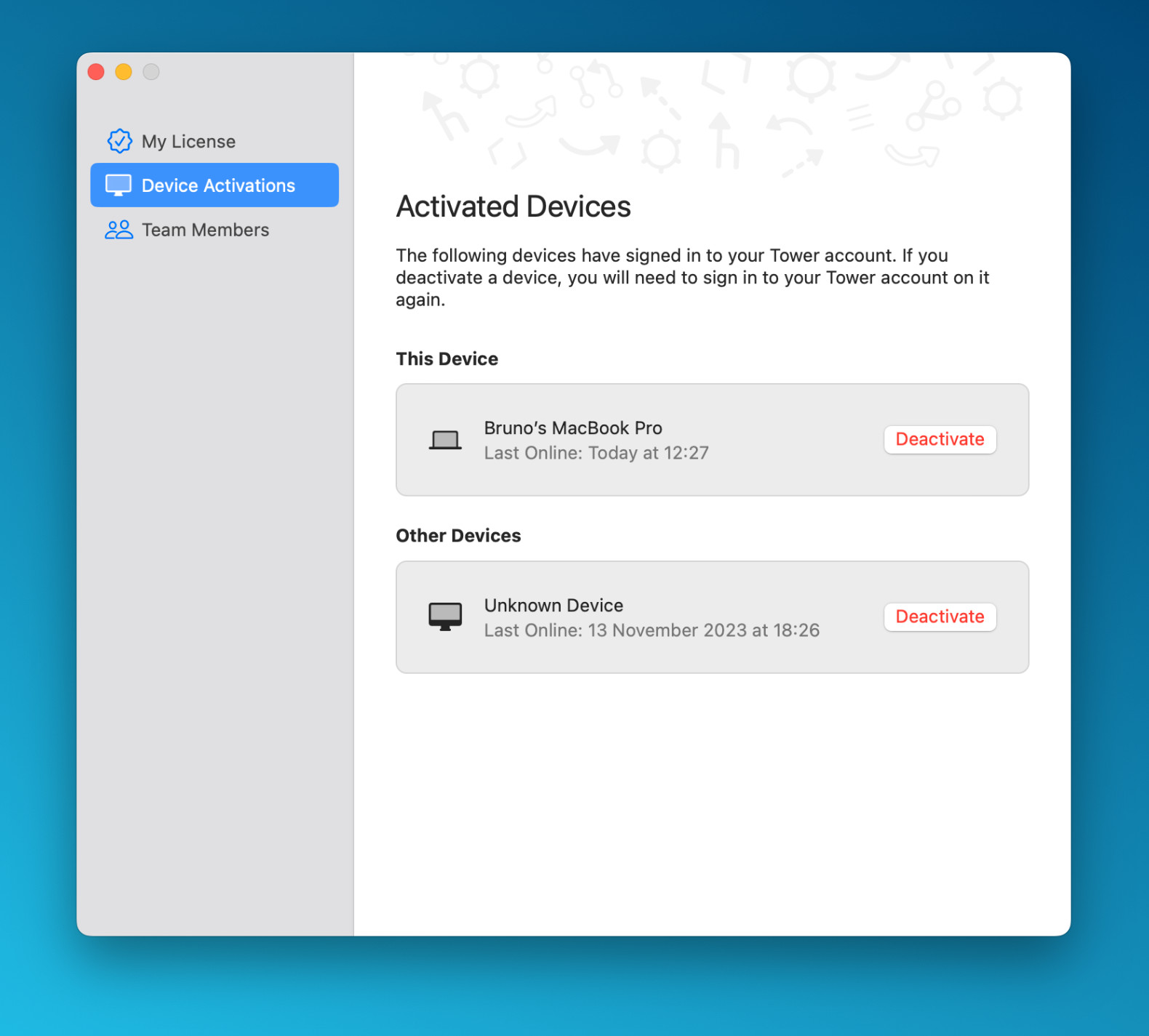
The New "Sync" Button
We have added a new button: Sync! This action performs a combination of a "pull" operation followed by a "push" (if the "pull" is successful).
This button is useful when you need to update a local branch with the most recent changes from a remote repository and then immediately push any local commits to the remote repository.
TIP: Just like in many other operations, if you hold ⌥ while clicking the "Sync" button, Tower will perform a "Quick Sync" operation. This operation syncs the HEAD branch with its tracking branch.
Please note that if you are not using the default set of toolbar items, you may need to manually add this button. To do so, click on "View > Customize Toolbar" and drag the "Synchronize" button onto your toolbar.
Setting 1Password as the Default SSH Agent
1Password 8 brought a new SSH agent that made things a lot easier for folks who were looking for a simple solution to create and manage their SSH keys.
While Tower has always supported 1Password, you can now effortlessly set it as the default SSH Agent by accessing the "Git Config" tab in the "Preferences" window and selecting the appropriate SSH signing program.
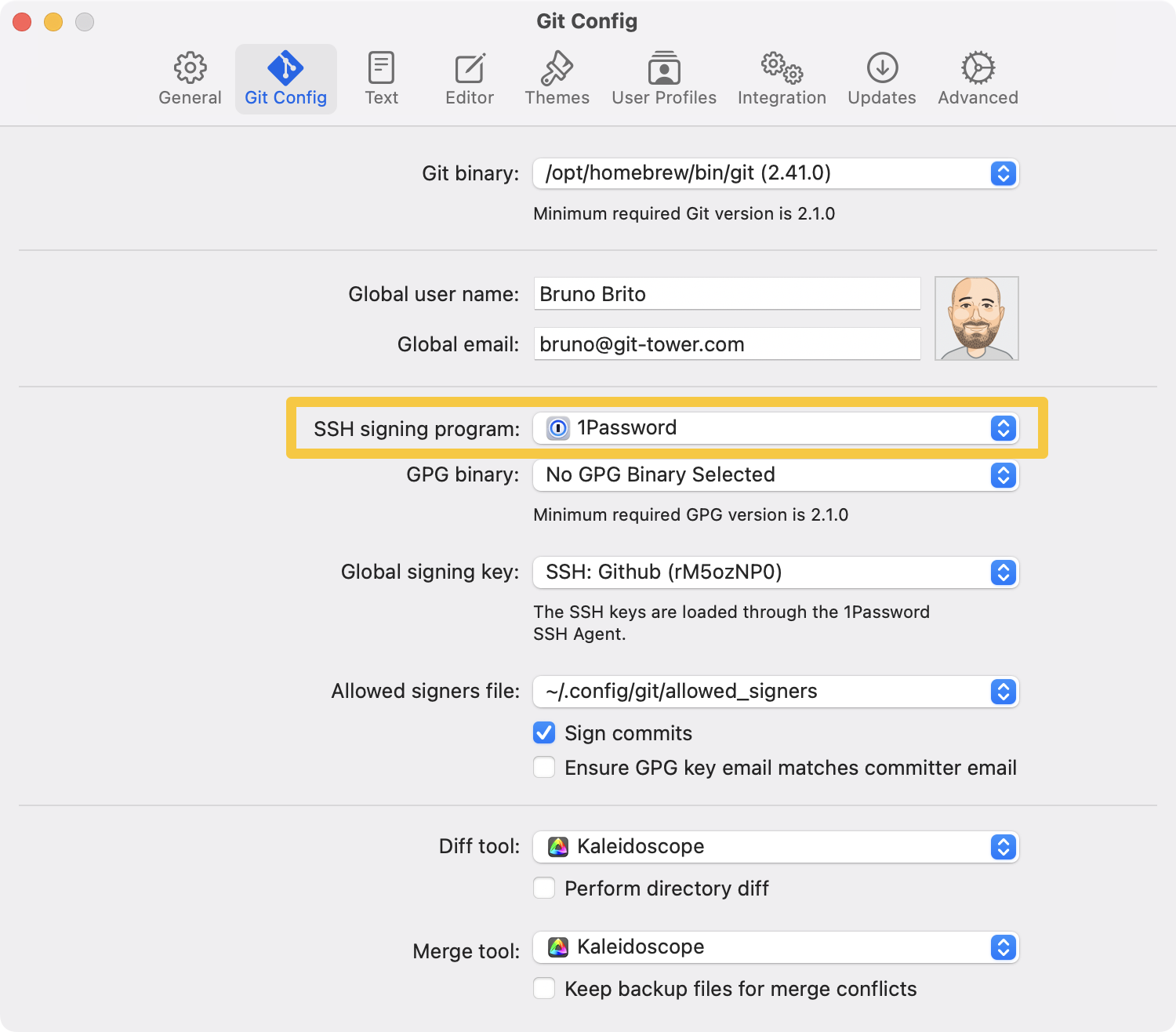
In the "Integration" tab, you can also choose 1Password as the preferred SSH Agent for SSH remote connections.
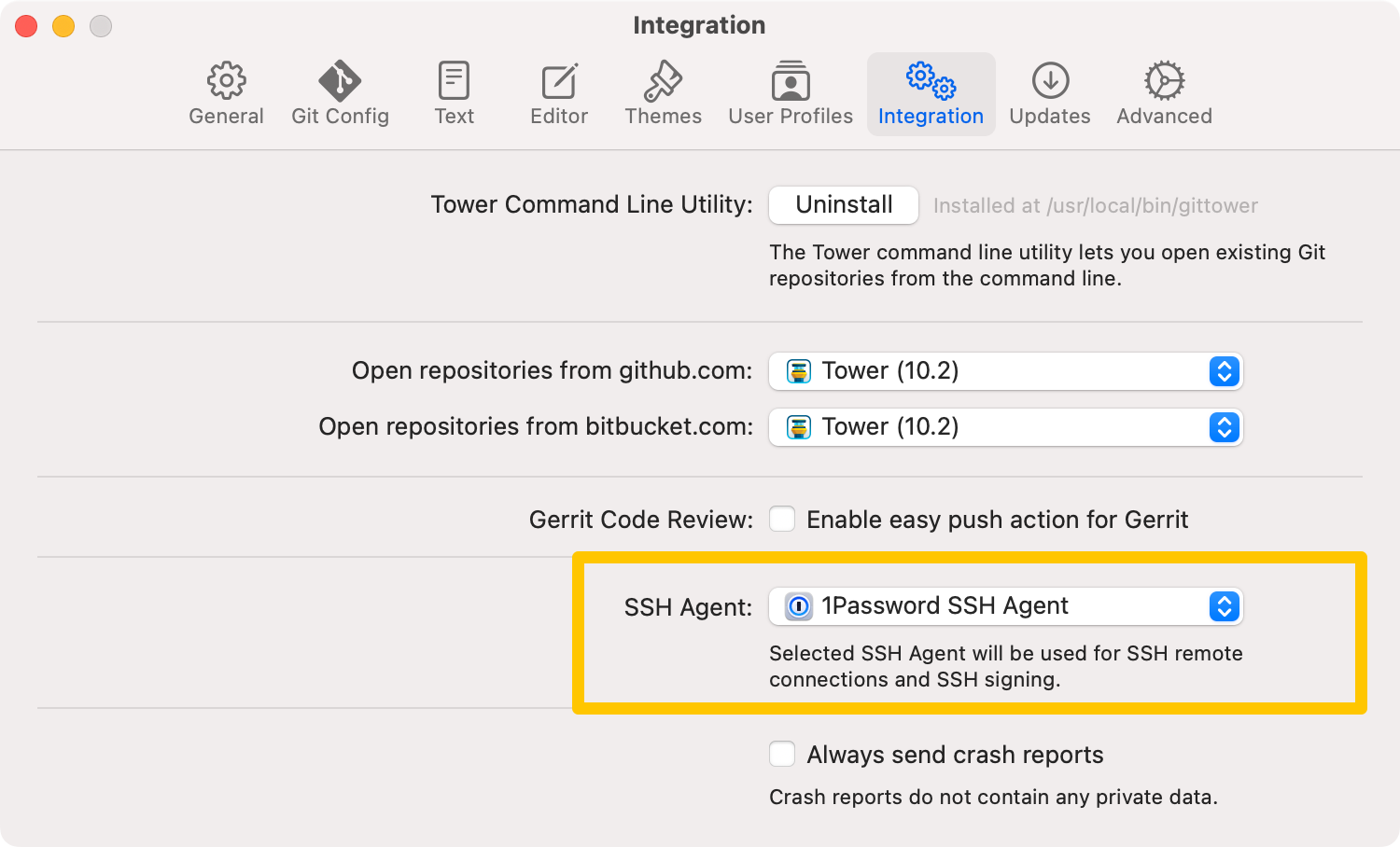
Editing Environment Variables Directly in Tower
To provide you with a configurable environment, Tower supports the definition of environment variables. These variables are stored in a file called environment.plist, which is formatted in PLIST XML and can be located under ~/Library/Application Support/com.fournova.Tower3/.
In the past, you had to manually add additional key-value pairs as needed using a text editor. Now, you can define these custom environment variables by visiting the new "Environment" tab in the "Preferences" window.
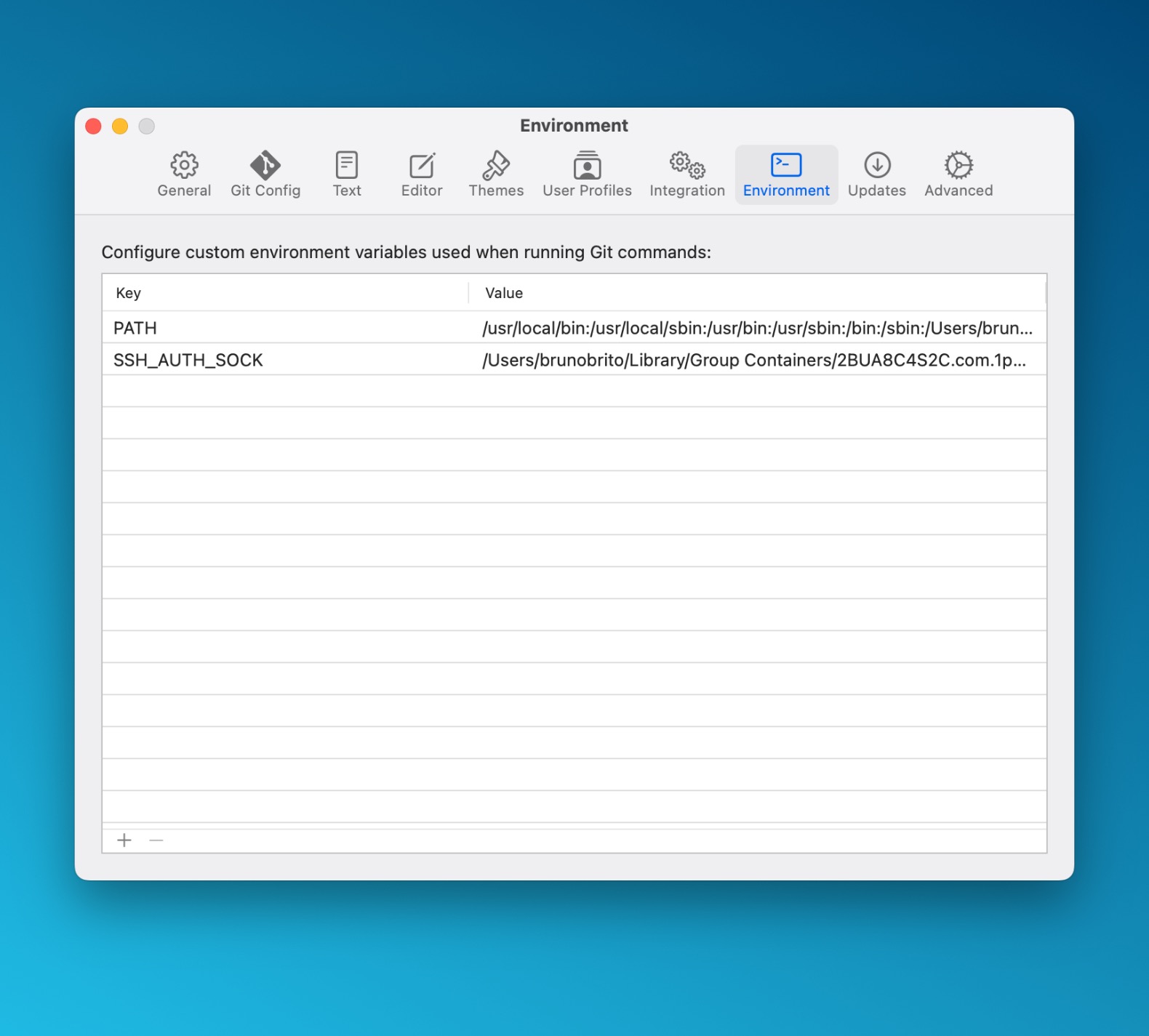
Other Fixes and Improvements
As usual, there are other noteworthy improvements worth mentioning. We have addressed crash reports that were reported by Sonoma users and made several enhancements to Syntax Highlighting, as well as SSH.
Here is the full rundown of what has been tweaked:
- Commit Information: Tower will now display "Signing Key" and "Signing Status" for commits signed with SSH keys.
- Syntax Highlighting: We improved the color consistency, making it easier to identify changes.
- GPG: If you install GPG configuration while Tower is running, it will now be recognized by the app.
- SSH: Tower now supports relative paths for the "Allowed Signers" file, providing more flexibility in configuration.
- Bitbucket: We fixed a crash that occurred when creating or updating pull requests in Bitbucket accounts.
- Themes: Renaming a theme will no longer reset customized colors to default settings.
- Araxis Merge: We fixed an issue with the order of files being swapped when comparing them.
We hope you enjoy this release. If you already have a Tower account, update to version 10.2 today!
Happy committing! 😊
Not a Tower user yet? Download our 30-day free trial and experience a better way to work with Git!
PS: Did you know? Tower Pro is now free for students as well as teachers and educational institutions!
