First things first: thank you for being part of the Private Beta for Tower 3 for Mac! We're excited to show the next major version of our popular Git client to a select group of people.
In this post, I'd like to give you a short overview of what's new in Tower 3.
But before we dive in I'd like to ask you NOT to share your "insider knowledge" about Tower 3 with the outside world. The time for blog posts, tweets and screenshots will soon come! Thank you!
Pull Requests
Many users have been longing eagerly for Tower to support Pull Requests. And now, the time has finally come!
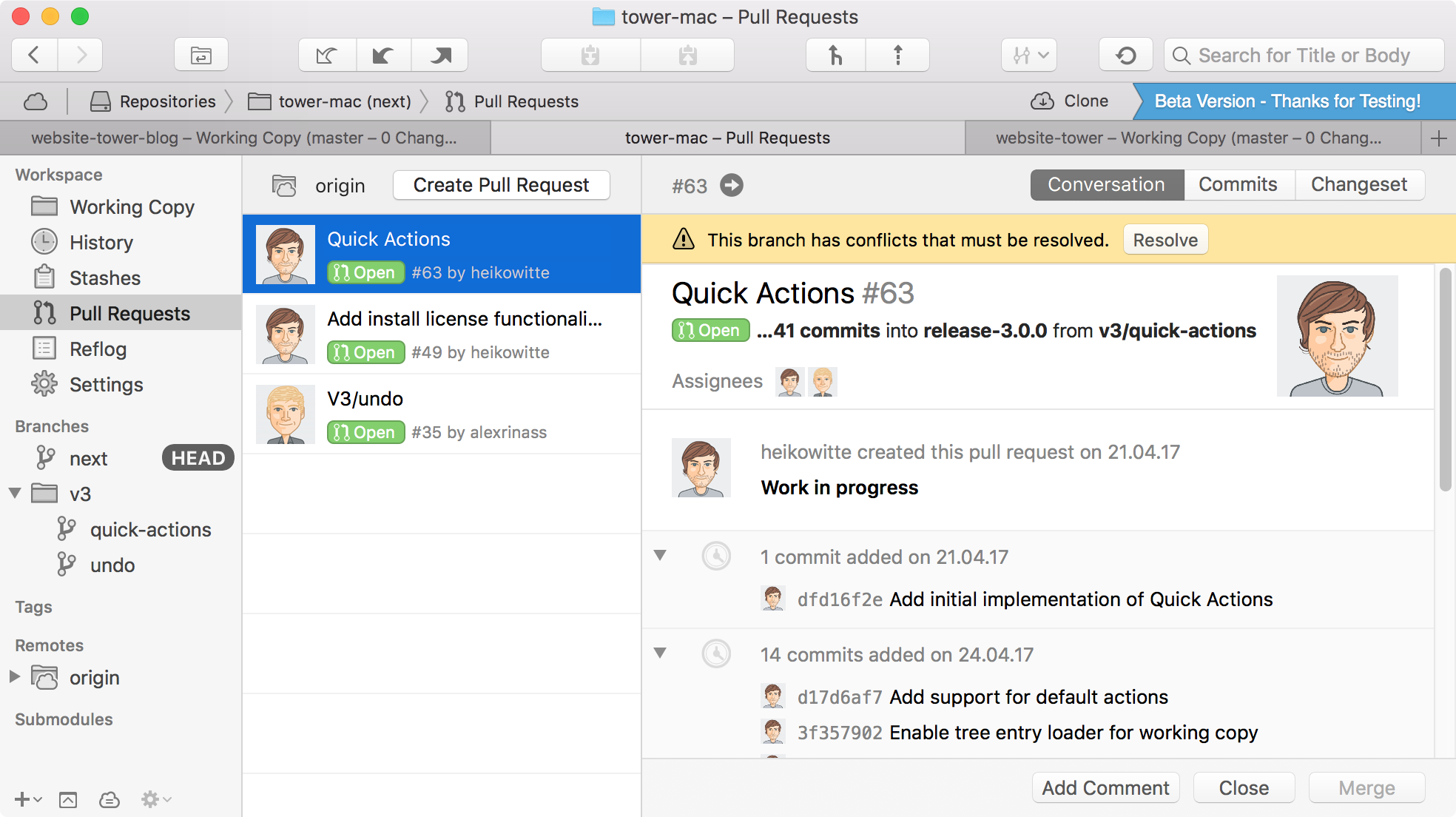
Create, merge, close, comment and inspect Pull Requests right from within Tower! I'm confident that you'll realize exactly what I've realized: Pull Requests become so much more useful when they're available in our clear, responsive, and powerful desktop interface!
Tower supports Pull Requests from GitHub, GitLab, and Bitbucket.
Interactive Rebase
Speaking of "longing for something": we've received countless requests to support Interactive Rebase over the years. Tower 3 will finally fulfill many users' dreams (at least in this regard ;-)
Despite the high amount of requests, we had decided not to rush this for a simple reason: we wanted to make Interactive Rebase a pleasure to use. And I'm confident that taking our time here really paid off! (Please let me know if you disagree!)
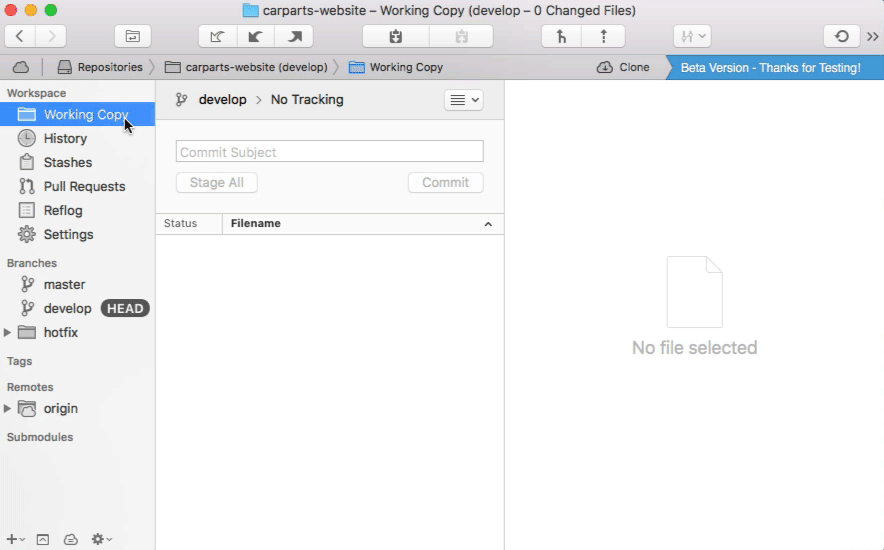
To try it out, make sure you have the HEAD branch selected in the sidebar. You can then use the powers of Interactive Rebase in one of the following ways:
a) Right-click any commit and choose to "Edit", "Edit Commit Message", or even "Delete".
b) Simply drag and drop commits in the list! Drop a commit onto another one to combine the two. Drop it between two commits to rearrange / resort them!
Quick Actions
One of my personal favorites is our new "Quick Actions" feature. Much like our popular "Quick Open" feature, this allows you to perform actions right from the comfort of your keyboard. Just to spark your imagination, here are some examples:
- Give it a branch name and it will offer to do a checkout.
- Give it a file name and it will offer to show it in the File History.
- Give it a commit hash and it will offer to show this commit's details.
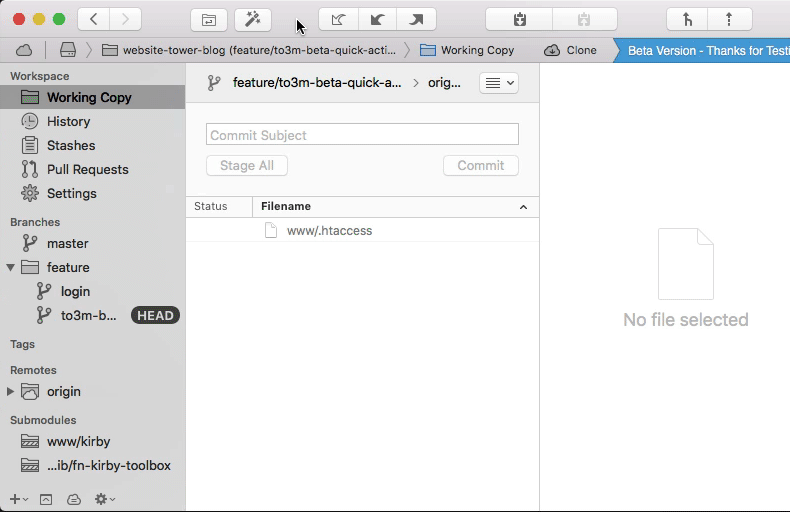
A very powerful feature that might take your productivity to a whole new level! Try it out using ⌘ + ⇧ + A or the new toolbar button.
Navigation
It sits there, on the top left of the toolbar, unimpressive and humble... But it's in fact one of the most powerful additions in Tower 3: the navigation concept.
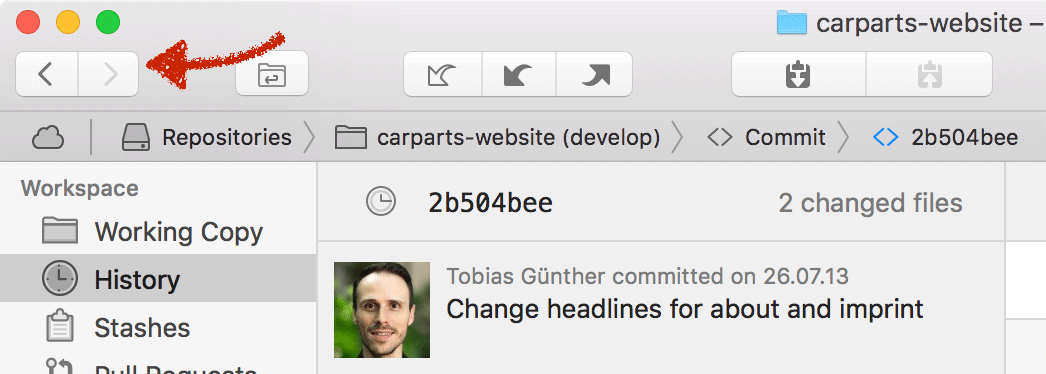
Using these buttons, you can navigate through the views just like you're used to from your web browser. This is a crucial feature in Tower, because version 3 adds so many new levels of depth you can navigate into:
- double-click a commit in the History to see a detailed view of the changes
- in such a detailed commit view, click the commit hash and choose a different one
- right-click a file and move into File History
- right-click a file and open the "Blame" view for it
- ...
If you take a closer look at the screenshot above, you'll also note that the navigation bar (below the toolbar) is now more powerful. It shows your exact location on your repository expedition - and it of course allows you to interact! Just click any part of the navigation path and you'll be taken to the corresponding view. Or, in the case of a directory, see a list of files and navigate from there.
Finding your way in, out, and through your repository is now much easier thanks to navigation!
Reflog
While we're at it: please open Tower's preferences and, just to try it out, check the option to "Show Reflog in sidebar". This will add a new "Reflog" item to the sidebar:
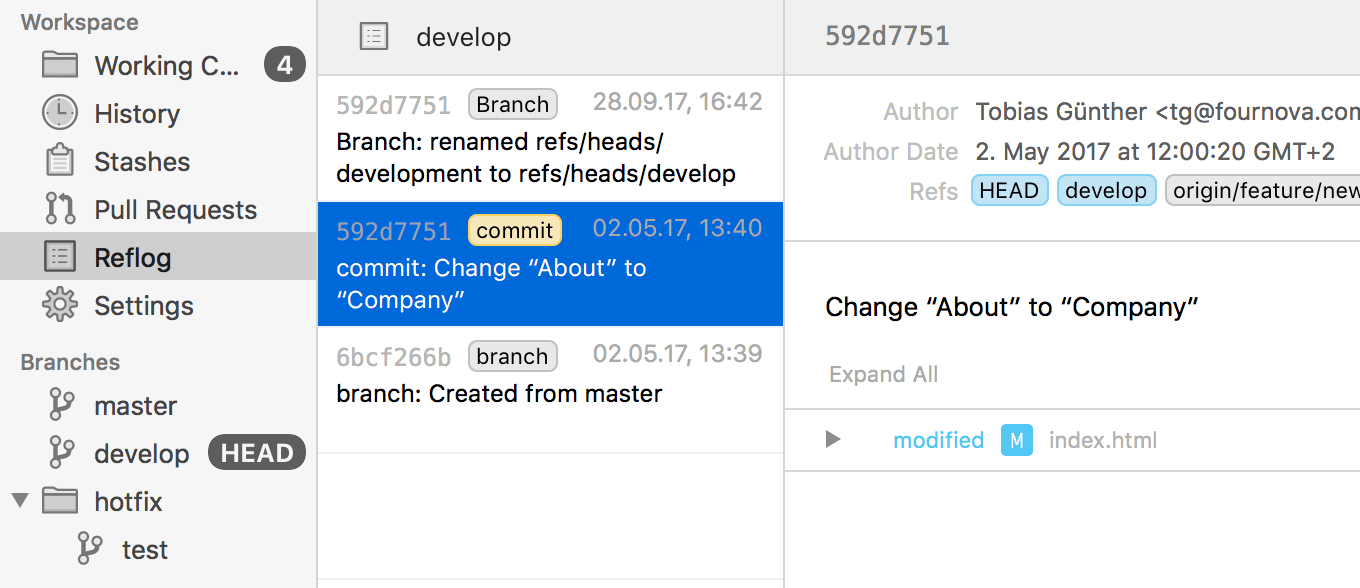
The Reflog is a journal where Git protocols every movement of the HEAD pointer. Put simply, this is an invaluable tool when anything went wrong or got lost. It enables you to easily restore lost commits or branches, move back to a rolled back state, undo a cherry-pick or commit and so much more.
We're finally bringing this tool to a wider audience with Tower 3.
Search
Search functionality in Tower 3 has become much more powerful. You can now search for files almost anywhere: in the Working Copy, in a historic file tree, or even inside the changeset of a commit!
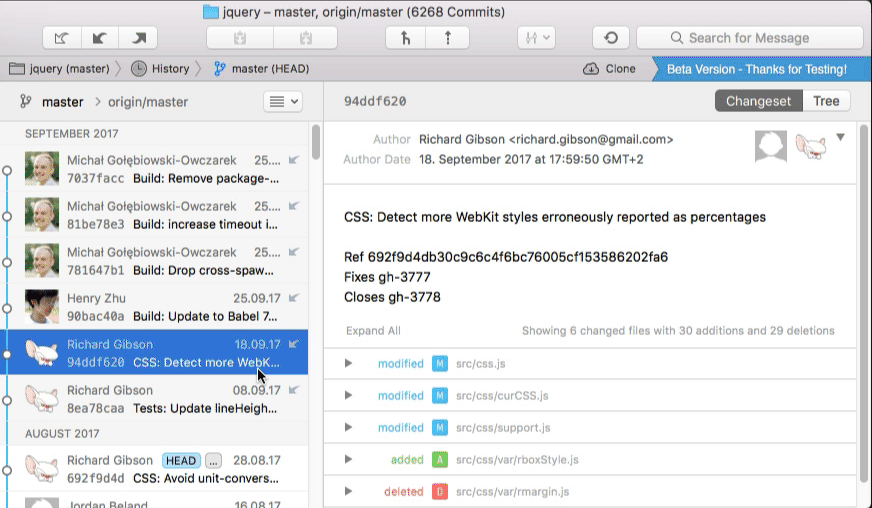
File History and Blame
We have redesigned both the "File History" and "Blame" views from scratch. They have become so much more useful and informative. As proof, here's the new "File History"...
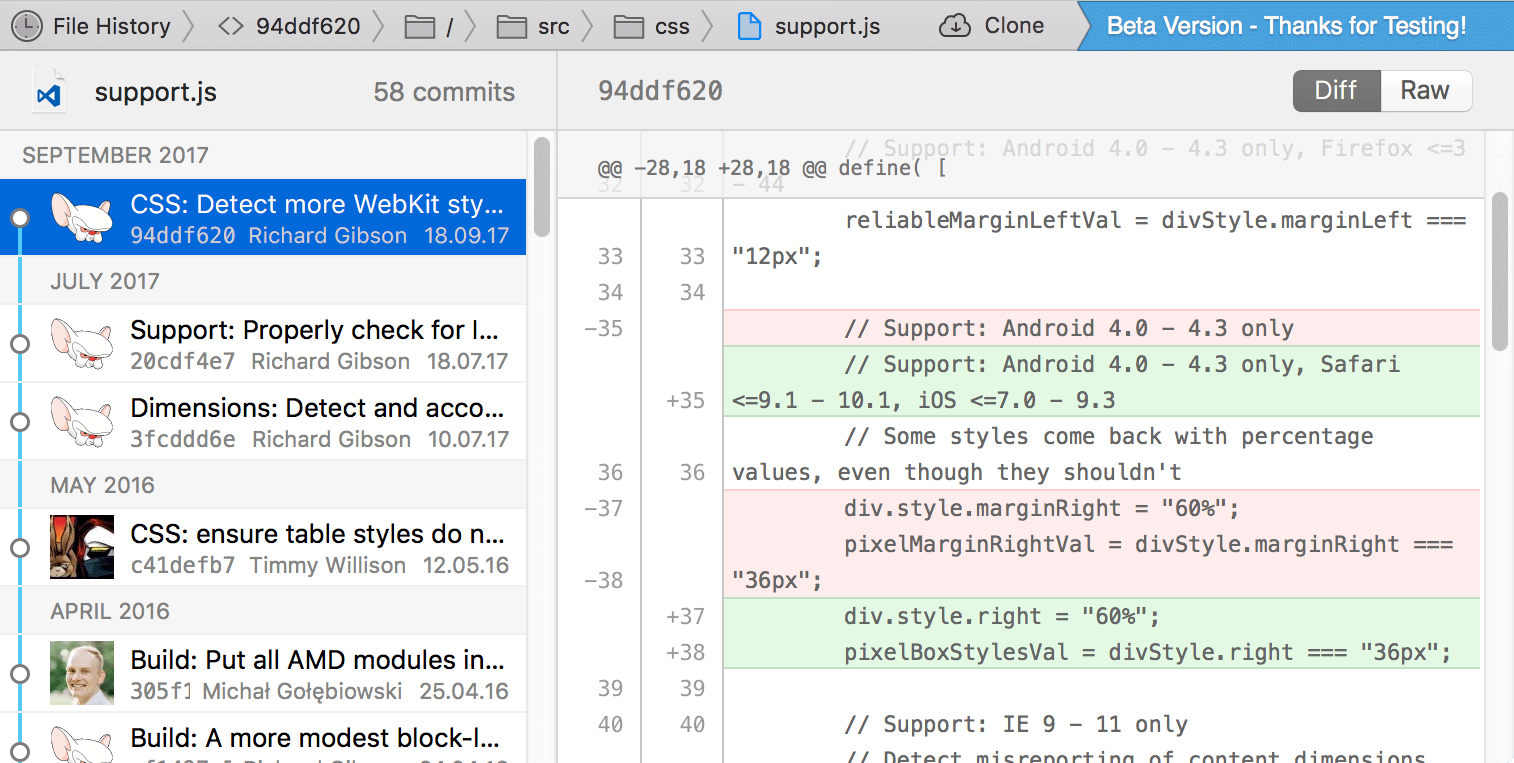
...and the new "Blame" view:
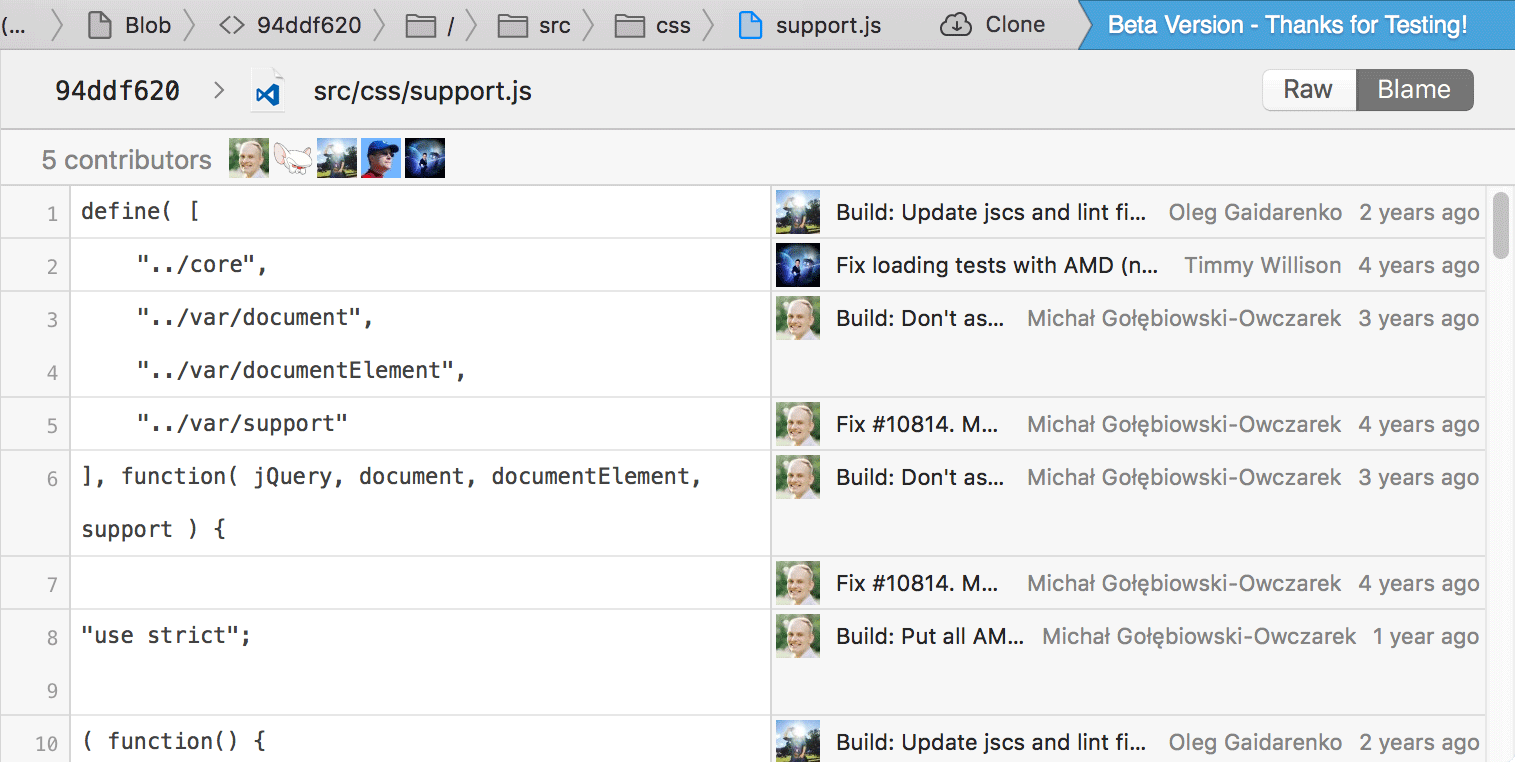
Also note the navigation bar at the top: as described earlier, you now get a complete, navigable path of where exactly you are! Click any part of the chain and see for yourself (or use those shiny new "Back" and "Forward" buttons in the toolbar).
Commit Details
Apart from the Blame and File History views, we have reworked countless areas in Tower 3. You will stumble across many improvements (big and small) as you work with the app.
Let's take the brand new "Commit Details" view as an example: with the changeset on the left and lots of space for the diff on the right, it offers a new way to inspect and review a commit in a more focused manner!
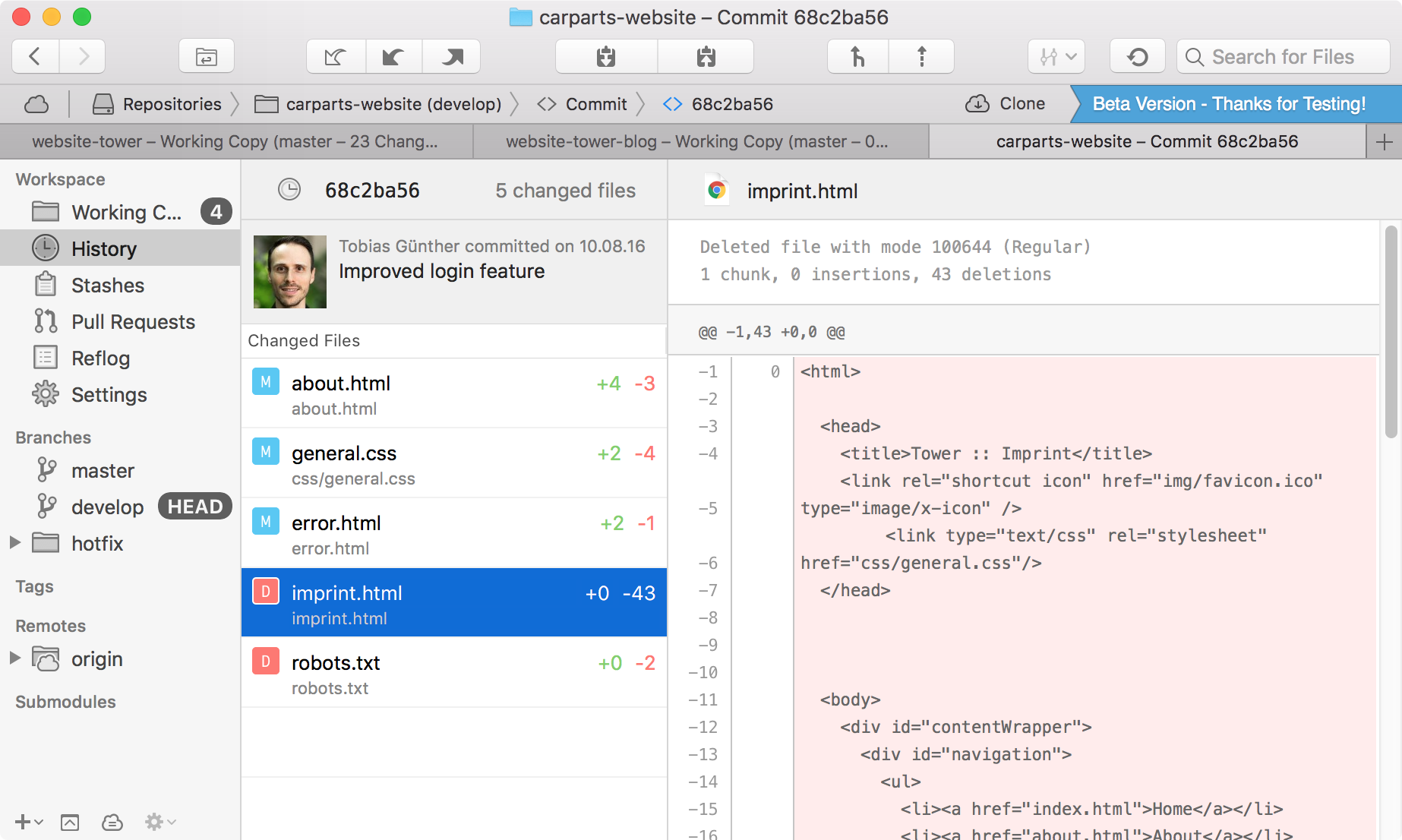
Simply double-click any item in one of Tower's commit listings to explore it.
There are so many improvements and new features that make Tower 3 a really stunning new version.
Once again, thank you for being part of this journey in our Private Beta program!
Please keep the feedback coming (support@git-tower.com) and have fun playing around with the all-new Tower 3!
Cheers from the Tower team,
-- Alex, Chris, Danny, Heiko, Julian, Pete, Sam and Tobi


