We’ve all been there: a single README.md file was enough in the early days of your project. But as new features and contributors rolled in, maintaining that lightweight Markdown file started feeling like juggling knives.
Suddenly you needed tables, cross-references, conditional text, and more. Your once-lean documentation stack was becoming a tangle of extensions, custom scripts, and half-baked solutions. Enter AsciiDoc!
If you’ve been relying on Markdown and occasionally fighting its quirks, AsciiDoc might be the structured, fully-featured alternative you didn’t know you needed. In this guide, we’ll walk through AsciiDoc’s essentials and share tips on how to make your documentation easier to maintain, especially if you’re using version control tools like Git (and even better if you’re using Tower).
Markdown vs. AsciiDoc – An Overview
Markdown’s Strengths (and Limitations)
No one’s knocking Markdown. It’s famous for:
- Simplicity: You can learn the basics in minutes (
# Heading,- Lists,**Bold**). - Widespread Support: From GitHub to countless blogging platforms, Markdown is everywhere.
- Readable Syntax: Markdown files look decent even in raw form.
However, Markdown can become cumbersome when your docs grow large or require advanced features. To handle tables, footnotes, or custom formatting, you often rely on third-party extensions. That’s where compatibility headaches can pop up.
AsciiDoc’s Superpowers
By contrast, AsciiDoc was built to tackle complex documentation without relying on scattered extensions. Out of the box, it handles:
- Tables, footnotes, and cross-references with minimal fuss.
- Document composition: Include or reference multiple AsciiDoc files to keep large projects organized.
- Attributes and conditional content for flexible, multi-version outputs.
AsciiDoc has a unified ecosystem rather than a million “flavors” or "dialects". If you’ve ever battled Markdown dialects, you’ll appreciate the consistency.
To sum it up: AsciiDoc is Markdown on Steroids.
Writing in AsciiDoc - An Example
Let’s say you’re documenting the user guide for an application. Let's see how we can set it up in AsciiDoc:
Setting the Stage: Document Metadata
AsciiDoc doesn’t force you to create a separate config file for metadata. You can embed it directly in the document header:
= User Guide for adoc Studio
Author: Marvin Blome
Date: 2025-01-21That’s it. You get a title, author, and date right in your source file. No extra YAML required.
Organizing with Headings
Next up, we want to outline our document's structure. For this, we use headings. In AsciiDoc, they are written with = signs. The number of equals signs corresponds to the heading level:
= User Guide for adoc Studio
== Basic Topics
=== Features
=== Installation
== Advanced Topics
=== ...It’s readable and easy to spot your document’s structure at a glance, even if you’re looking at the raw text.
Text Formatting - Similar to Markdown
If you’ve used Markdown, you’ll feel right at home with AsciiDoc’s basic text styling:
*Bold Text*
_Italicized Text_
`Monospaced Text`Rendered, these become bold, italic, and monospaced respectively.
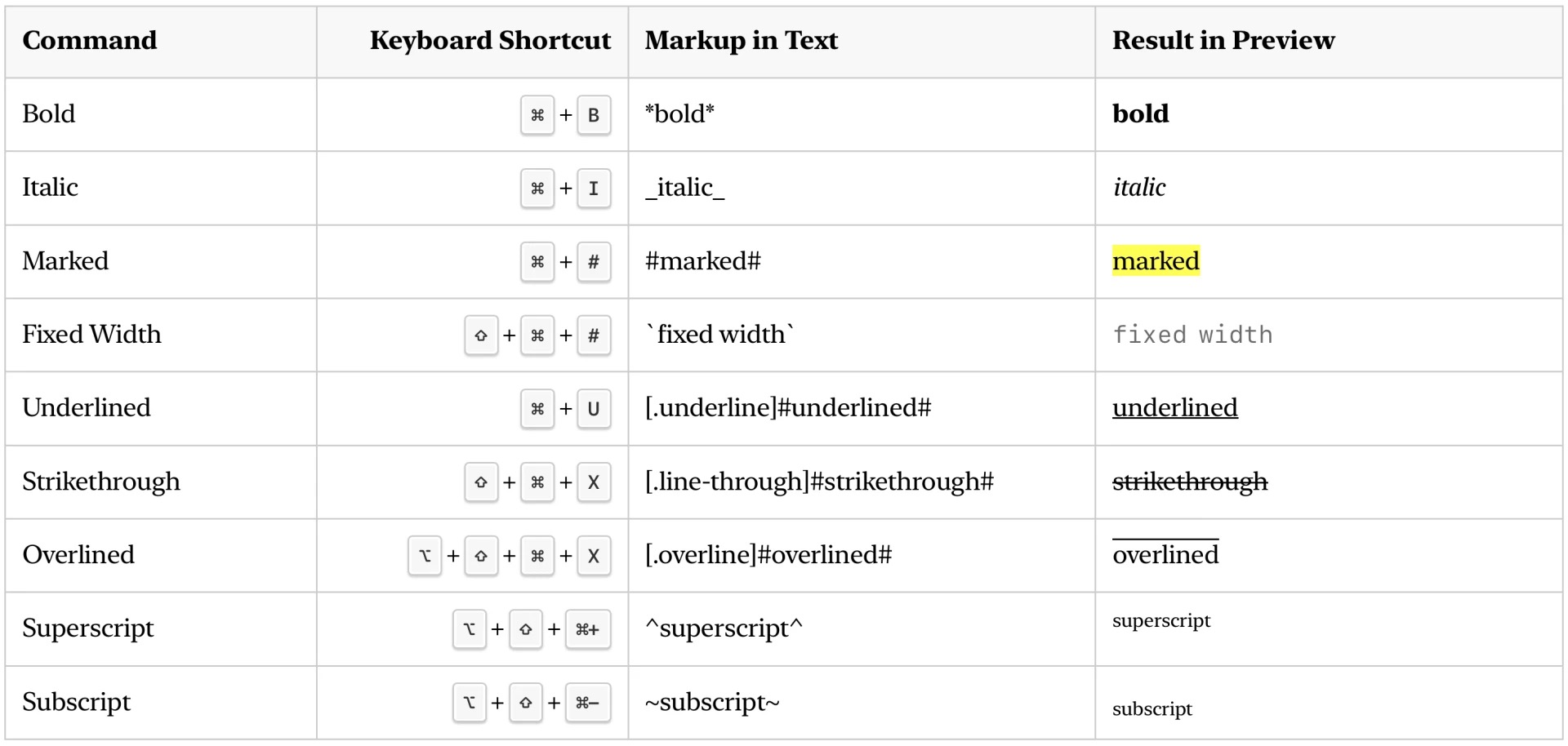
Making Content Scannable via Lists
Let’s be honest, most readers skim for the key points. That’s where lists come in handy, and setting them up in AsciiDoc couldn’t be easier:
// Unordered List
* Item 1
* Item 2
// Ordered List
. Step 1
. Step 2
. Step 3Ordered lists automatically re-number if you move items around – no awkward re-typing of numbering.
Tables Without Tears
When Markdown tables get complicated, you often fall back on hacky solutions or HTML. AsciiDoc tables, on the other hand, use a simple grid syntax:
|===
| Task | Status | Due Date
| Write draft | In Progress | Jan 20, 2025
| Review draft | Pending | Jan 22, 2025
|===This is a breeze to maintain in version control because each table row is on its own line. That means clear diffs in Git, without the confusion of multi-line Markdown tables.
Quick Tip: Use the Apple Text Replacement to insert table templates. Create a shortcut like
table()and watch it expand into a skeleton table.
Attributes: Reusable Variables
Ever wish you could define a variable once and reuse it everywhere? That’s what attributes are for in AsciiDoc.

Change :app-name: and other attributes in the definition, and they update across your document. Perfect for version numbers, website URLs and other recurring text.
Splitting Your Docs: Include Directive
Large teams (and large documentation projects) benefit from modular files. Instead of one giant .adoc file, you can keep each section separate and include them dynamically:
include::introduction.adoc[]
include::features.adoc[]Imagine a scenario where your advanced tips only apply to the enterprise version of your software. Keep them in a separate file and include them only where you need them.
Conditional Content
Take modularity a step further by toggling content based on attributes. This is especially handy if you maintain both a beginner guide and an advanced guide:
ifdef::beginner[]
== Welcome, New Users!
endif::[]
ifdef::advanced[]
== Advanced Tips and Tricks
endif::[]Activate those attributes in the text or directly in the export. With that, you can create multiple outputs from a single master document.
Exporting AsciiDoc Files
Once you’ve harnessed AsciiDoc’s advanced features, the next question is: How do you export all this work? Typically, you’d hop into a terminal and run commands like asciidoctor -b html5 myfile.adoc. Here you'd need to create and maintain long scripts for every format and export.
This is where adoc Studio comes into play.
adoc Studio’s Approach
adoc Studio is an AsciiDoc editor that bundles everything you need to write, organize, and export your docs in one place. Rather than juggling scripts or dealing with multiple tools for PDF, HTML, or other formats, you can define your:
- Attributes (like
beginneroradvanced) - Formats (HTML, PDF, etc.)
- Stylesheets (for consistent branding across documents)
…and store them as “products” in the app. This keeps your writing flow uninterrupted and your design consistent.
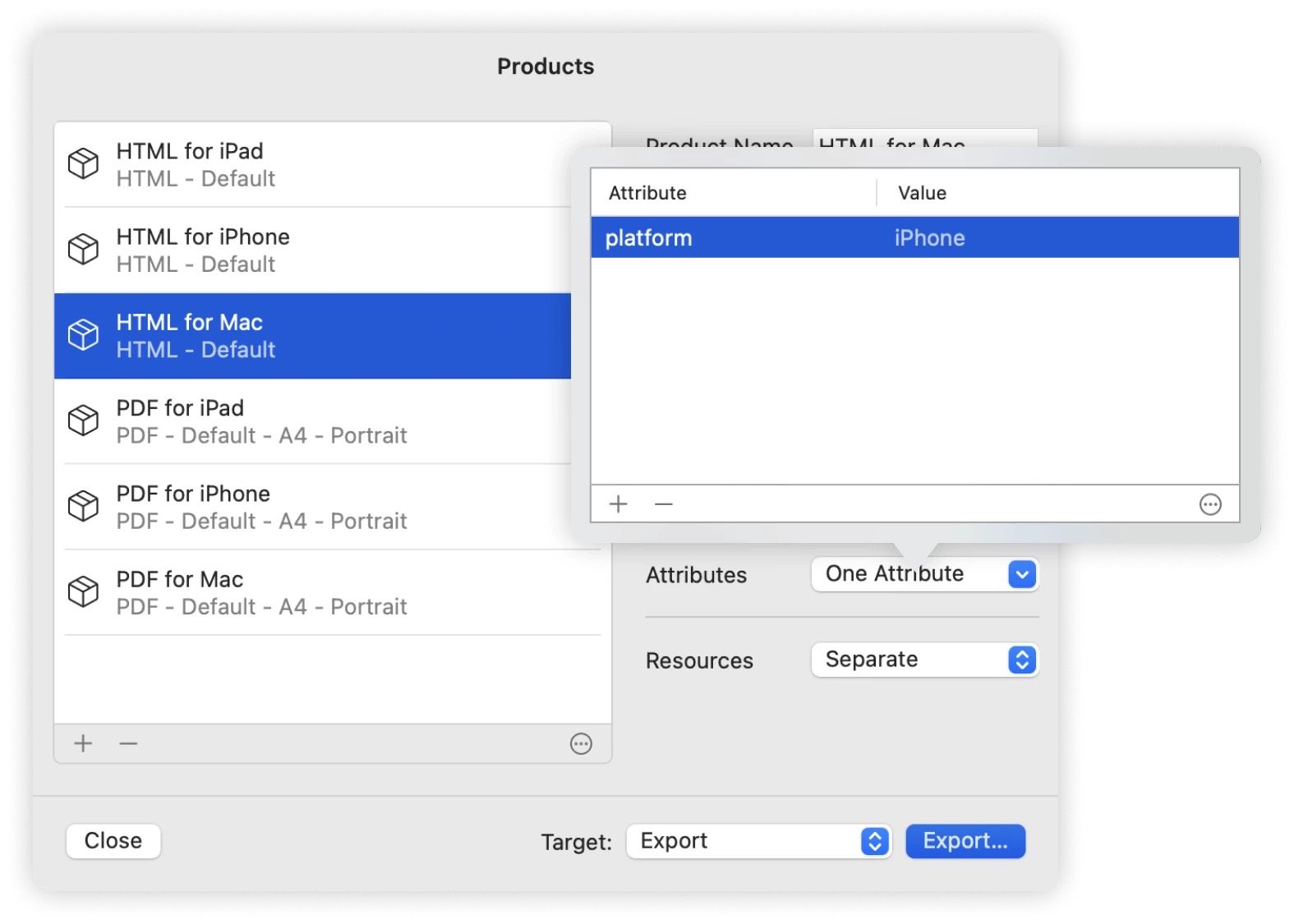
If you need a quick refresher on syntax while writing, the built-in adoc Coach pops up with suggestions. Just hit ESC and explore what’s possible in your current context.
While AsciiDoc itself is platform-agnostic, editors like adoc Studio can make the experience more efficient:
- Unified Styles: While AsciiDoc requires individual stylesheets for all formats, adoc Studio only requires one CSS for both HTML & PDF.
- No Terminal Required: If the command line isn’t your friend, the app provides a user-friendly GUI for exports.
- Mobile-Friendly: adoc Studio is available for Mac, iPad, and iPhone, making quick edits on the go surprisingly easy.
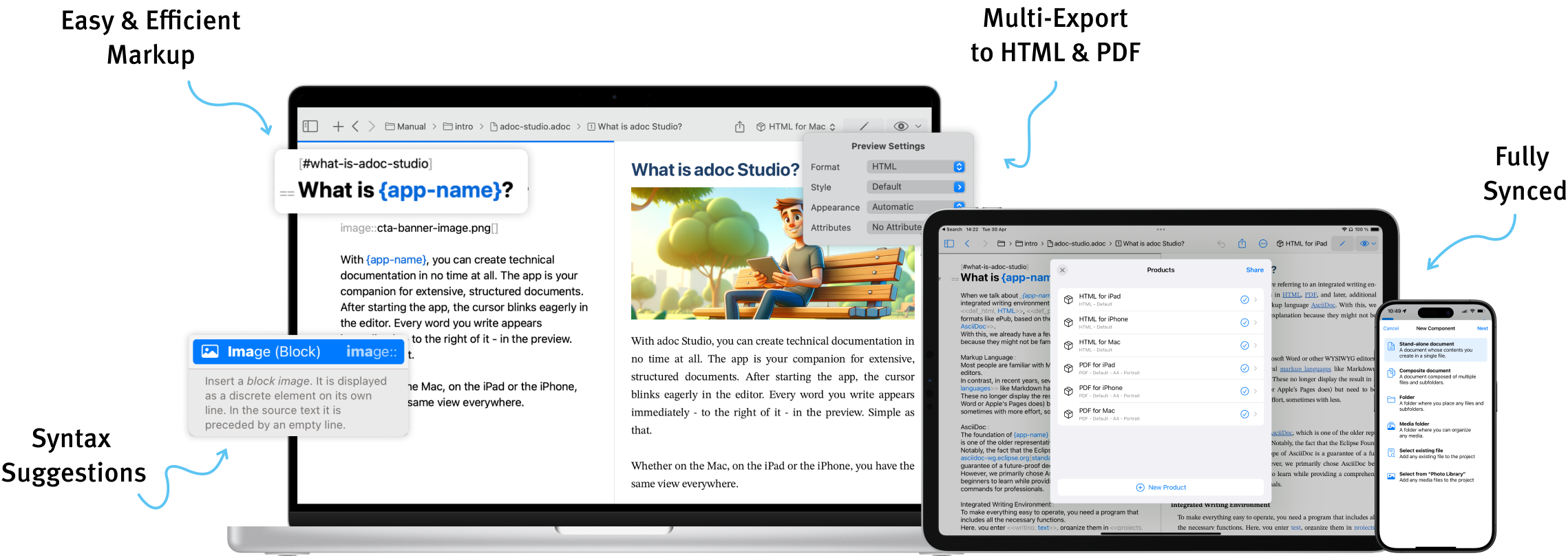
If you’re curious, there’s a 14-day free trial. Afterward, you can subscribe monthly or annually.
Docs-as-Code with Git
For many developer teams, documentation is an integral part of the software itself. That’s where Docs-as-Code comes in. By storing your AsciiDoc files in a Git repository, you can:
- Collaborate effortlessly – Each pull request shows exactly what changed in your docs, just like you’re used to with code.
- Branch and merge safely – Work on future documentation in a separate branch without disturbing your main docs.
- Track history – Roll back if something goes wrong or reference how docs have evolved over time.
AsciiDoc plays nicely with Git because it’s plain text. Each line is easily diffed, so you can see changes without wading through messy binary differences. And if you’re using Tower, you get a slick interface to manage your repositories, branches, and merges.
Parting Thoughts
AsciiDoc might look like just another markup language, but under its lightweight syntax lies a powerful engine for creating and maintaining professional documents. Whether you’re producing user guides, release notes, or full-blown technical manuals, AsciiDoc gives you the structure, flexibility, and control that can be elusive in simpler formats.
If you want to learn more about the markup language, check out the Complete Guide to AsciiDoc on adoc Studio's blog.
Happy documenting!
