
BBEdit is one of the most feature-rich text editors on the Mac.
Over many years, it has been improved and refined to become the powerful application that it is today.
In this post, we have compiled 5 tips that will help you get the most out of it.
1. Find Differences
With BBEdit's "Find Differences" command (Search menu), you don't need a separate diff tool. You can compare two files, or the contents of two folders, and BBEdit will allow you to review and merge changes.
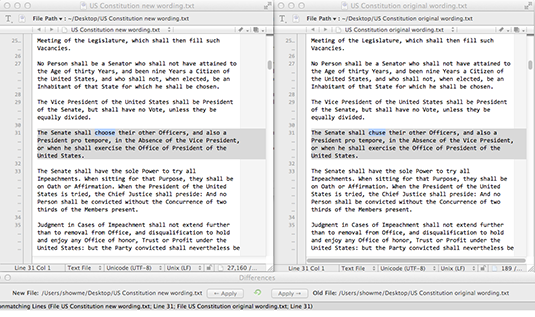
2. Command-Line Tool
Use the 'bbedit' command-line tool to open files from the command line, or accept input piped from other Unix commands. (Try “ls -la | bbedit”, for example.)
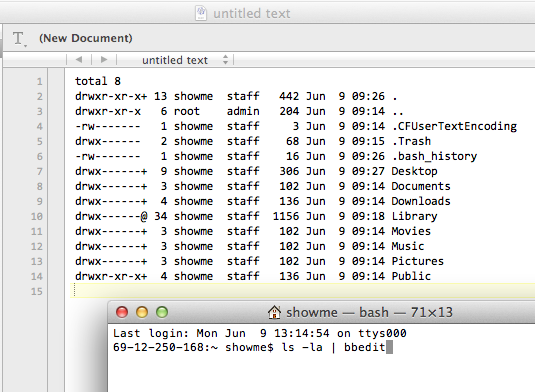
3. Instant Projects
Drop a folder on BBEdit's Dock icon to open an instant project window based on that folder. You can then open and edit files in the project, or search their contents.
4. Go -> Named Symbol
Command-Control-J lets you quickly enter a symbol and jump immediately to it. You can also use BBEdit's "Go" menu to navigate to other elements such as functions, markers and jump points.
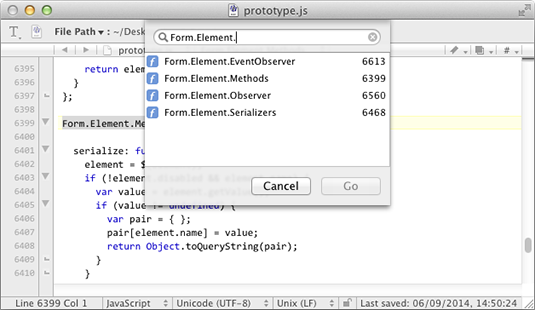
5. Text Completion
Use the "Show text completions" option in the "Editing" preference pane to control how BBEdit presents text completions: either automatically when you pause typing, or only on demand (when you press F5).
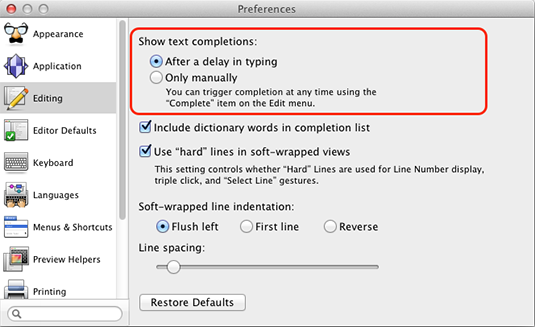
Besides these (and a lot of other great features), BBEdit also works well with Tower as a version control client.
Join Over 100,000 Developers & Designers
Be the first to know about new content from the Tower blog as well as giveaways and freebies via email.
